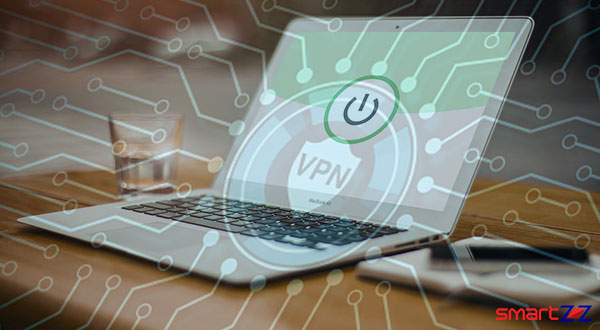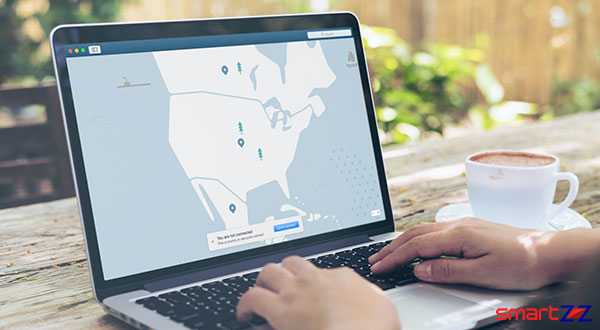Facebook Dark Mode on Android, iPhone, and Desktop Computer
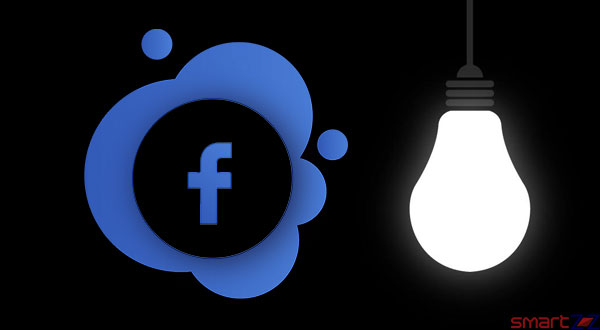
Facebook, the social media giant, rolls out updates regularly to retain its users around the world. The latest interesting update is the much-expected Dark Mode which is already available in many other popular social media platforms like Twitter, Instagram, and WhatsApp. The update had a few problems sometime earlier when it was first released, but now it happens to work well on Android phones, iPhones, and desktops. The Dark Mode feature was released for Facebook Messenger much earlier and it got a very good welcome from its fans.
This much-loved feature simply replaces the usual white background on our Facebook pages with dark black and gives a refreshing look for long time Facebook users. The feature might sound simple but it has many benefits that are huge. Dark Mode consumes less battery power as our phones use more energy while displaying white pixels compared to black pixels, AMOLED screen users benefit from this feature more. It reduces the strain that our eyes go through while using the app and also the blue light emitted in Dark Mode is lesser, which might help people sleep better. The Dark mode can reduce glare when we use it in a bright atmosphere and it is also comfortable for users when used in dull light or dark rooms.
Having seen what Dark Mode is and what its benefits are, let’s see how to enable it on your phones and personal computers.
You might like…
How to enable Dark Mode for Android and iPhones
- Open the Facebook app and tap the Hamburger icon found on the bottom of the screen.
- Scroll down to find the “Settings and Privacy” option and select it.
- Tap on the Dark Mode option.
- Turn the Dark Mode “On” by tapping the circle next to the ON option.
Facebook gives us another option called “System,” when this is turned on, the app will adjust according to the device’s system settings. For example, if you use your iPhone or Android phone with the dark mode normally on then Facebook recognizes it and displays a black background automatically.
How to enable Dark Mode on desktops.
- Open your browser and go to Facebook.com and log in.
- Tap the downward-facing arrow found on the top right corner.
- From the drop-down menu select “Display and accessibility.”
- Turn on the Dark Mode, which will be the first option, by clicking the circle next to “On.”
- Once the toggle is turned on your Facebook background will go black.
As mentioned earlier, Dark Mode is also available on the Facebook Messenger app. To enable it, go into your profile settings and tap the “On” toggle below Dark Mode. If you use Facebook on web browsers like Google Chrome or Opera with the inbuilt Dark Mode on, your Facebook webpage will automatically inherit the settings and display a dark background. If you face problems with respect to Dark Mode in your Facebook app, make sure you are using the latest version of the app.
If you are an active Facebook user, you might also want to know How to create your own Facebook Avatar.
Share on: