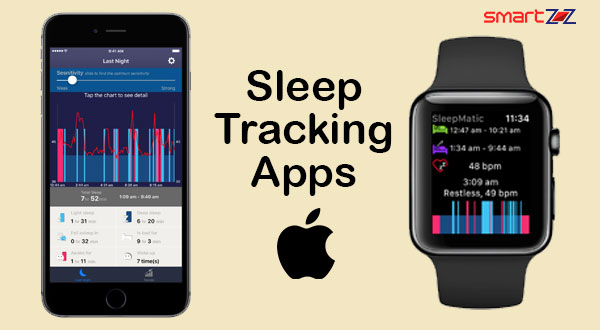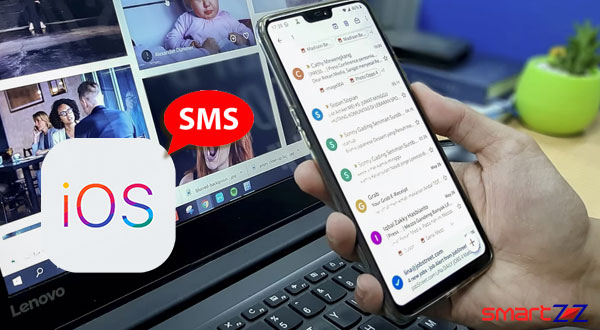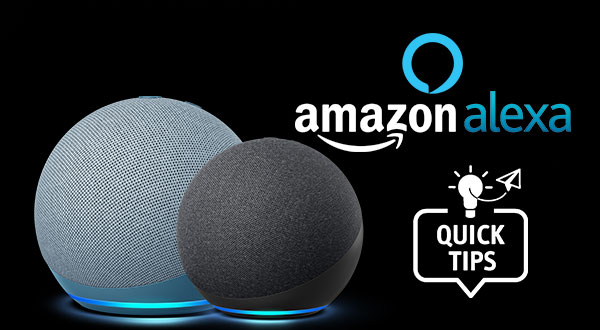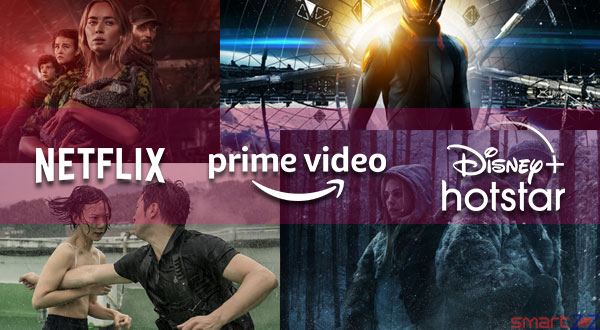7 Facebook Privacy Settings that You Must Check – How To Change
If you are concern about your privacy on social media, here are the key Facebook privacy settings that everyone must know and check imediately.
 Facebook is looking to fix the privacy problems that they are facing for some time now. If you are an active user of Facebook and worried about your privacy online, you might have to consider the privacy options offered by Facebook. Your posts and personal information can be personalized in the way you want to. Follow this article to know how you can change your privacy settings inside Facebook.
Facebook is looking to fix the privacy problems that they are facing for some time now. If you are an active user of Facebook and worried about your privacy online, you might have to consider the privacy options offered by Facebook. Your posts and personal information can be personalized in the way you want to. Follow this article to know how you can change your privacy settings inside Facebook.
First, know what your current privacy settings are by selecting Privacy under the General Account Settings option. You can edit all the options given below according to your preferences. Below, find what all can be changed.
Guide to Change your Facebook Privacy Settings
How to Hide personal information on Facebook?
- Click on your profile name and reach your personal profile.
- Click Edit Public Details under your Intro and edit your personal information like Profile picture, Bio, Details, and other.
How to Control who can see your future posts?
- Open the Facebook app and tap on the hamburger icon (3 horizontal lines) found on the bottom right corner.
- Scroll down and tap on “Settings & privacy” and select “Privacy shortcuts.”
- Tap on “See more privacy settings” and select “who can see your future posts.”
- Update the status by selecting either of Public, Friends, Friends except…, Specific friends, and Only me.
Steps to Change Story settings
- Reach the Menu page in your Facebook and select “Settings” inside “Settings & Privacy”
- Scroll down and tap on “Story settings.”
- Tap on “Story privacy” and select who can see your stories from the four options given; Public, Friends, Custom, Hide story from.. .
You might like…
How to Turn off facial recognition on Facebook?
- Got to the Menu option inside Facebook and tap “Settings” inside “Settings & Privacy.”
- Scroll down and select “Face recognition.”
- Select the question that starts with “Do you want too….” and tap “No” to disable facial recognition.
Easy steps to hide unwanted posts on your timeline.
- Reach your profile and select “Manage posts”.
- Select the posts you want to hide and tap the “Next” button found below.
- Select “Hide from timeline” and your post will not be found on your timeline anymore.
How to stop sharing your location on Facebook?
- Tap the hamburger icon to reach the Menu page and select “Settings” under “Settings & Privacy”.
- Scroll down and tap “Location” to manage your location settings.
- Tap on “Location Services” and turn it off. You can also turn off the “Location History” option to stop Facebook from building a history of your precise locations.
Steps to Get relevant ads on FB.
- Inside the “Settings” option there is an option named “Ad preferences,” select it.
- You can choose to see fewer ads about topics which you select there.
- Tap “Ad settings” which provides a wide range of options for us to manage the ads which we will see on Facebook.
Read this to know all Facebook Privacy features.
With social media sites like Facebook growing bigger everyday, it is important to check whether our data are safe and not misused. The issues that are arising around Facebook’s privacy are huge and it can have a great impact in our personal lives. We can always delete or deactivate our account on Facebook, but users who use the platform productively should do a privacy and security checkup once in a while and make sure they are safe.
Share on: