Here is the steps to activate and register your AirTag with your iPhone and steps to reset your AirTag
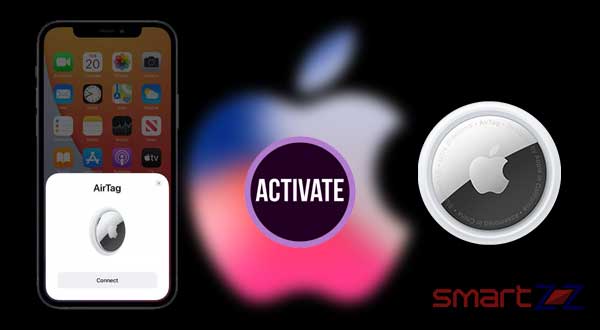
AirTags are easy to set up like other Apple products such as Apple Watch and AirPods. This small Bluetooth device can be added to our iPhone in easy steps, follow this article to know how to set up and also reset an AirTag.
Steps to Setup AirTag
Before you start, connect your iPhone to the Internet, turn on Bluetooth and Find My.
- Remove the plastic cover and gently pull the tab from the battery, the AirTag makes a noise signaling its active
- Take it near your iPhone which uses IOS version 14.5 or later and tap it with your device, the iPhone will detect the tag and it pops up on the screen, just tap Connect.
- You can customize the name of your AirTag from the list of options given, Select any option and tap Continue.
- The last step is to confirm the registration with your Apple ID by taping Continue again.
Now you are all set to use your AirTag, go to Items inside the Find My app and you will find your AirTag listed.
How to reset Apple AirTag?
AirTags can be reset in two ways before lending it to your friend or after borrowing it from someone. The first method is to do it in your Find My app.
Reset AirTag with Find My app.
- Keep your AirTag within Bluetooth range or this might not work.
- Open FindMy app and tap on Items and select the AirTag you want to reset.
- After selecting the AirTag, swipe up to reveal the settings menu of your AirTag.
- Tap on Remove Item, a pop-up menu will appear hit Remove again to confirm.
Now you can lend your AirTag to anyone for them to use by pairing it with their iPhone. We can factory reset the AirTag manually by using the following procedure.
Factory reset the AirTag.
- Take your AirTag alone out of key rings or loops and hold it with the Apple logo facing you.
- Use your thumbs and turn the silver side counter clockwise as you would do to remove the battery.
- After the steel plate loosens pull it apart and remove the battery from inside.
- Remove and replace the battery until you hear the sound made by your AirTag.
- Do this 5 times and when you push the battery in for the fifth time you will hear a different sound compared to the ones made before.
- Now your AirTag is reset, put the steel plate back on and reattach it until it locks in place.
Check it by taking it near an iPhone and if it is available to set up, your AirTag is reset and fresh. Try this again if it fails to.




More Stories
Best Smartphones Under $1000 to Buy in 2025 March : Flagship Phones
Doogee Blade GT – Nothing Successor! The Rugged Smartphone Review
Top 8 Best Smartphone Under $800 to Buy in 2025 March