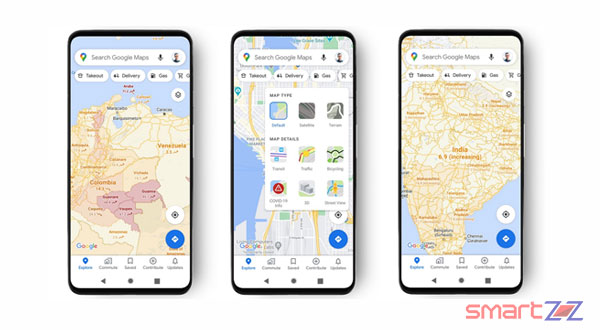
Google Maps has become a vital app for all of us, from locals who want to reach a place inside their own city to travelers visiting other countries. The app provides different kinds of services like Street view, Satellite imagery with 3D buildings called Google Earth, Business profiles and more. Google never stops updating the Maps app and always comes up with new and amazing features that make the app more efficient than it was before.
While Google Maps is the app that we turn to time and again when we are stranded, we should know the full potential of the app to use it well. We have listed some of the best tips and tricks that can be used inside the app. Read and implement them on your device to make Maps more interesting.
You might like…
15 tips and tricks you should try on Google Maps
- Select your vehicle: If Google Maps knows what you are driving the navigation can look better. Choose your destination and begin the directions. Tap on your current location icon to see a pop-up menu displaying different vehicles; Sedan, Truck, or SUV. Continue navigation after choosing one of them.
- Blur your House: Street view on Google Maps can be great to use but if you feel your house doesn’t have to appear, you can hide it. Type your address inside Maps and open the street view, Click on “Report a Problem” and follow the instructions to take your house out of Street view.
- Walk with Augmented Reality: Google supports augmented reality walking directions in some parts of the world and it feels amazing while used. Click the blue icon below while navigating and choose the Live view and tilt your phone in the direction you are heading. You’ll get an exact view of what is in front of you on your phone while walking.
- Share your trip and Stay safe: The off-route safety alert is for users who use cab services more. This feature shares the destined route we are about to take with the people we choose and if the off-route limit exceeds 500 meters others will get an alert to take appropriate actions. This can be very helpful when you don’t find yourself in a safe place.
- Incognito Mode: If you are a person who prefers privacy when it comes to location history, tracking, and map activities, you can use the Incognito Mode. Open Google Maps and tap on your profile icon and select “Turn on Incognito Mode” to use Maps more privately.
- Use Maps Offline: You might travel to places where the Internet connectivity is weak or not possible at all. Downloading the map of a certain area and using it without any connectivity is possible in Google Maps. Enter the destination inside Google Maps and tap on the three-dot menu to select “Download offline map.” On the next screen you can adjust the area you want to download.
- Auto-Delete Location history: Google Maps users can delete their history with a pre-set periodical auto-delete feature. Visit Google My Activity and tap on Location History to reach the Auto-Delete option. Inside you will be given three choices on how often the data has to be deleted; 3 Months, 18 Months, 36 Months. Select one of them and your location history on Google Maps will be deleted according to your choice.
- Upload your Street view images: Android users can now contribute to Google Maps Street view by uploading the latest images into the app. Your phone should have the Street view app and support ARCore. Capture images and upload them into the app and wait for Google’s servers to process it and update inside the app.
- Play Music inside Maps: Using Maps while driving a car has become normal. Support for Music inside Google Maps makes the app more friendly to use. Reach the Navigation option inside Settings and tap on Music playback Control, on IOS, or Show media playback controls, on Android, to sync your music apps like Spotify or Apple Music with Google Maps.
- Spot Businesses owned by minorities: Google has taken a big step to support businesses owned by minor races, gender, and more. If you own a business and want to identify yourself inside Google Maps, you can do it now. To earn a special badge add your identity (e.g., Black-owned, LGBTQ friendly, or Women-led) in the about or details section of the business listing.
- Find Gender-Neutral Restrooms: While travelling, finding restrooms that are safe and comfortable can be a challenge. Google Maps helps the users find different amenities by enabling business owners to update their About info. If you own a business and are visible on Google Maps, update your About section and select the Amenities you have at your business. This feature might take time to catch up so don’t expect every business to have this section updated right away.
- Locate Vaccine centers: Type “Vaccines near me” inside Google Maps and you will get a list of places where the vaccination facility is available. You can also find whether you need an appointment or the place accepts walk-in below the business name in the list. This feature is on the rise so if you don’t find this in your area, wait for it.
- Text Shops and Restaurants: Customers/consumers can now communicate with businesses inside Google Maps by sending messages. Search for any shops or businesses and inquire about what you want from them using the contact details available in store’s listing on Google Maps.
- Use Speedometer: Google Maps uses GPS and your Internet connection to find the speed at which you are travelling. Select Settings inside Google Maps and enable the Speedometer toggle inside the Navigation Settings option. You will be able to see your speed on the Maps while Navigating.
- Dark Mode: The Dark mode is trending all over the Internet with all social media platforms incorporating it to satisfy their users. Google Maps also has this feature and it pleases the user’s eyes when used. Open Google Maps and tap on Navigation Settings inside Settings. Scroll down and select “Night” below the Color scheme option. Find the background of your map turn black with other marks in blue and white.




More Stories
Best Gaming Smartphones to Buy in 2025 April | Top Picks for Mobile Gamers
Best Smartphones Under $1000 to Buy in 2025 April : Flagship Phones
Doogee Blade GT – Nothing Successor! The Rugged Smartphone Review