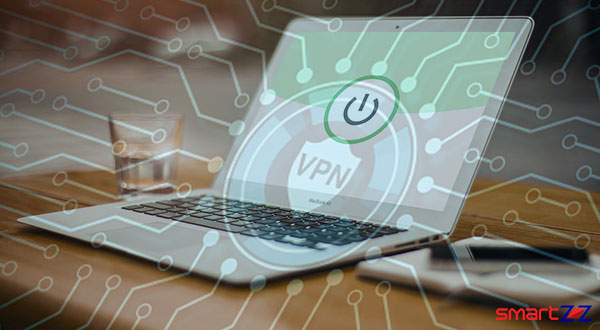How To Delete a Twitter Account
A simple guide to delete your Twitter account using mobile phone or computer
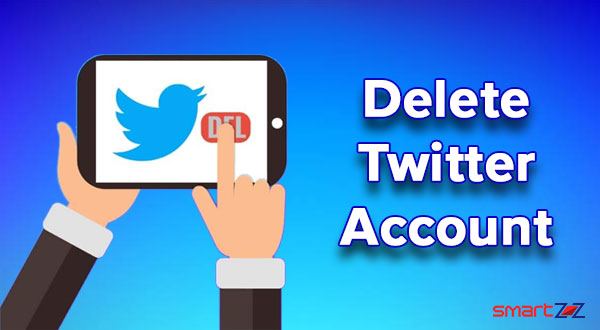
Twitter can be the most informative and entertaining social media app because of its celebrity userbase and popularity. Micro-blogging and meme sharing are all great on Twitter, but you might want to leave the platform for good sometimes. If you want to leave Twitter because of its addictive nature and unpleasant tweets, follow this post.
By following a few simple steps you can delete your Twitter account and erase all your data. Once you decide to quit Twitter you might have to first deactivate the account. Yes! there is no direct option for deleting a Twitter account. After deactivating, you must play the patience game and wait for the next 30 days for the account to get deleted. Twitter follows this to give a second chance to people who accidentally quit the platform.
Before you follow the step-by-step guide to deleting a Twitter account, you should know the exact consequences. After 30 days of account deactivation, your account will be deleted and all tweets and data will be erased. Anyone in the future can use your Username and create a new account.
How to delete a Twitter account
The guide below is for people who use Twitter on smartphones and want to delete the account via iOS and Android applications.
- Unlock your phone and open the Twitter app.
- Tap on the Profile icon on the top menu.
- Select Settings and Privacy from the list of options.
- Select Account on the next page and tap on Deactivate your account.
- Next, read the deactivation info and tap on Deactivate.
- You will be asked for your Twitter password on the next page. Enter the password and select Deactivate.
- Finally, confirm the action by tapping on Yes, Deactivate.
The account must be successfully deactivated by now. But you can revert the account within 30 days by just logging in using your credentials. After 30 days, you will no longer be able to access or find your account on Twitter.
While the above method is for users who want to delete an account using the mobile app, people who use computers can follow the steps below.
How to delete a Twitter account on Computer
- Open a browser and reach Twitter.com.
- Log in using your account ID and password
- Click on your profile and select Setting and Privacy from the drop-down menu.
- Under the Account tab, select the Deactivate your account option at the bottom.
- Next, read the information and click Deactivate @userID
- Enter your password when prompted.
- Confirm the process by selecting the Deactivate account button.
Just wait for the next 30 days for your account to get deleted completely.
Share on: