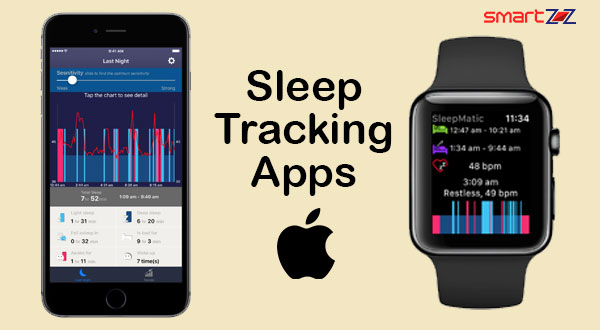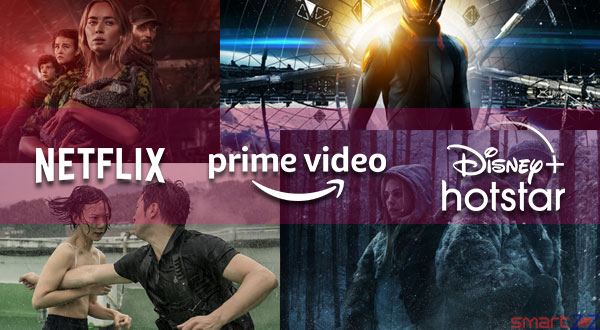How to Share Google One Storage with Your Family | Google Family
Here is the simple way to share the google one storage with your family – Google Family
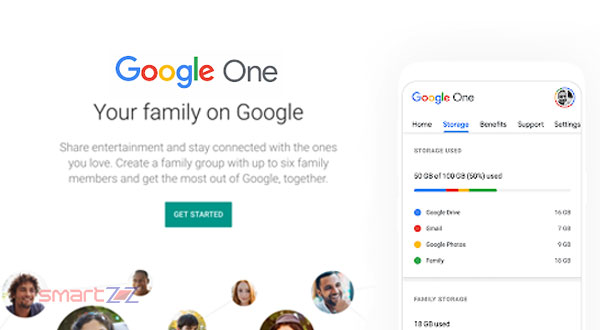
Google provides a lot of services like Drive, Gmail, photos, Chats, and so on. But the 15 GB basic free storage plan that every user gets is scant, and this pushes the users to use the Google One storage space to upgrade their plans by paying for them. The plans start from 100GB for $1.99/month or $19.99/year, and up to 2TB for $9.99/month or $99.99/year. The largest plan can store up to 30TB for $149/month. So, basically, Google One is the paid version of Google Drive. In this article, you will find a way to expand your storage using the Family plan.
The Family storage plan can comprise up to six Gmail users and their storage can be shared by each other member who is a part of the plan. Find the steps to create a shared family group below.
You might like…
How to set up a Family group on Google
On a smartphone or tablet, download and open the Google One app > tap on the Settings option > Select Manage Family group > Invite family members by entering their name or email address.
If you are using a browser, you have to set up the family sharing group first.
- Open the Family Plan page on Google.
- Hit Get Started and click on Create family group.
- Now invite your friends who have Google accounts by typing their name or email address.
Invited members will receive an email from you and once they accept it you will be emailed about it. It is important to note that your invitation will expire in two weeks.
- Now, open your Google One account and click on Settings, found on the left side of the screen.
- Under Manage Family Settings, Find the “Share Google One with family” option and turn on the toggle next to it.
You can Manage your family settings by clicking the Manage button found below the toggle.
Now all the members of the family you created can share the storage which they have with each other. Simply, the 15GB free storage given by Google to each user can be used by every other member in the family. Every member is given the option whether to let other members access their files or not. If you want to know which member is using what quantity of the storage, open Google One and select the Storage option to find the Family Storage option that will show each family member’s storage space.
Share on: