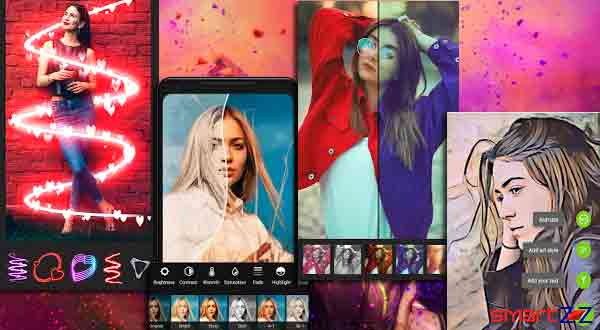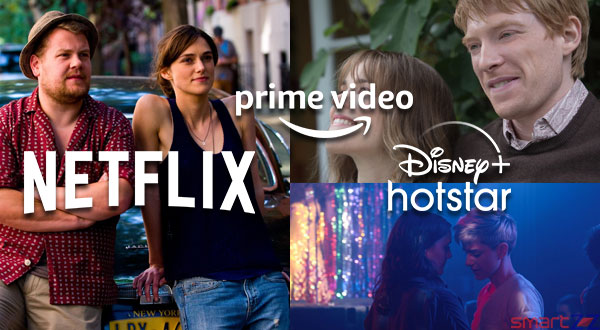How to Translate Websites Automatically in Google Chrome
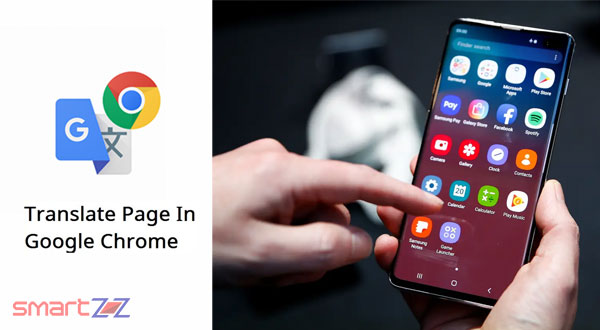
The Internet is a hub of information for all people around the world with different language preferences. Google Chrome has proven to be the largest web browser service and this is because of various reasons. One of them is the ability of Chrome to translate any webpage to numerous languages. Read on to know how the translation feature can be utilized.
If you are prone to use more foreign language websites, Chrome is here to help you with English translation. The feature is always on by default and it can be turned on or off anytime.
Translating web pages using Chrome is possible both on computers and mobile phones using the Google Chrome app. If you are using a computer use this link to download Chrome. Android users click here to download Chrome to your smartphone.
How to translate a webpage on a computer using Google Chrome
- Launch Google Chrome on your computer.
- Reach the website which has foreign language texts.
- You will be automatically prompted with a pop-up on the top asking “Translate the page?” Click Translate.
If this pop-up does not appear, try refreshing the page. If refreshing the page doesn’t work, you have to turn on the Translate feature inside Chrome settings.
- Reach Settings inside the three dots option found on the top right corner of the Chrome window.
- Select Advanced and click on Languages.
- Turn on the toggle next to the option “Offer to translate pages that aren’t in a language you read”
You might like…
How to translate a webpage on a Mobile phone using Google Chrome
- Reach a website written in a foreign language inside Google Chrome.
- A language bar will appear at the bottom, select the language you want to translate to.
To make Chrome translate pages automatically, follow the steps given below.
- Choose the Options button to customize the translation feature inside Chrome.
- OR
- Tap on the More option (three dots) and select Settings.
- Tap on Languages.
- Make sure the toggle next to the option “Translate pages” is turned on.
The settings might vary from device to device. Keep the Google chrome app updated and you will definitely find the Translate option inside the Settings of the app.
Try this method and if you want to know more about the translation services provided by Google Chrome, Visit Google support.
Share on: