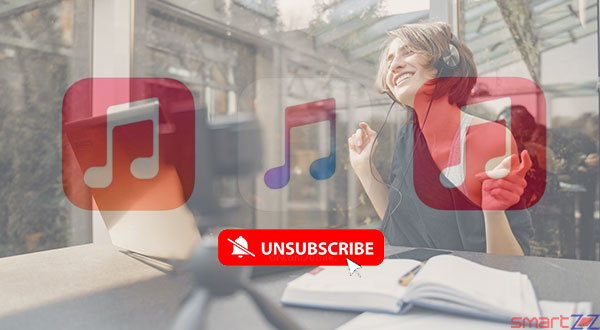How to Make Your Google Meetings More Lively – Animated Video Backgrounds.

Google Meet, Google’s video communication service, is one of the widely used platforms for video calls like Zoom and Skype. The app reached more people because of the pandemic and the work from home culture has made video calls the best way to communicate remotely. Google Meet had some audio and visual feature updates earlier and now the latest update says the animated background feature has come to make video calls more fun and private. This feature is already available on other video conferencing apps and Google wants its users to enjoy the feature now. Read on to find out how this background feature can be enabled.
The animated background feature is only available on browsers now and Google has said that it will be available on the Google Meet app soon. There are many animated backgrounds available, which are Classroom, Party, and Forest, and more backgrounds will be coming soon. The background blurring feature got good responses from users and hence this animated background feature was also more useful to hide the mess around us during video calls.
Follow the below-given steps to enable animated background on Google Meet.
How to use animated video backgrounds
This feature is available only on PCs and Macs, try it on Google chrome for clean performance.
- Open a Google Meet session on your browser.
- Select the three dots found on the bottom of the screen.
- Click “Change Background” from the options that appear.
- Select one of the three preset animated backgrounds.
You will find the background around you change and you can continue with the call. Make sure you are using the latest version of Google Chrome.
We can definitely expect more animated backgrounds in the near future as this feature is in the beginning stages on Google Meet. There are also a lot of possibilities for users to create their own background animation soon.
Use the Meet Plus Chrome extension for more fun features on Google Meet. Get more background options by clicking on this link.
Share on: