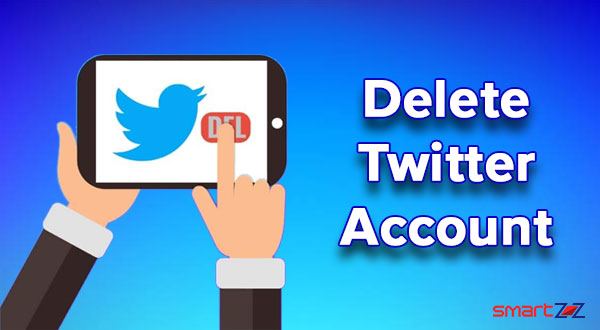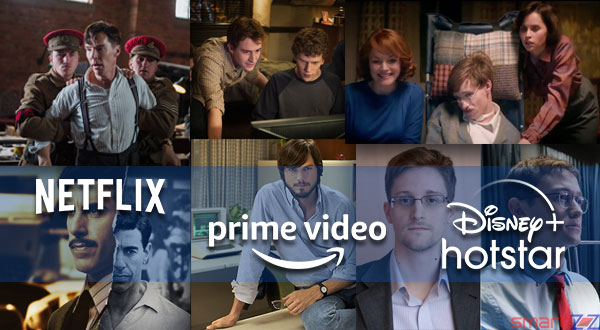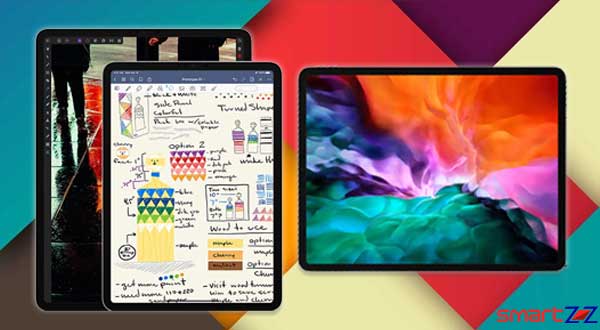How to Back-up Your iPhone Data – PC / MAC or via iCloud

It is important to backup our smartphone’s data regularly as it contains most of our important stuff. To avoid losing contacts, photos, application data, and many other things on our iPhone, we can create a copy of our data and store it in a different place. Basically, there are two ways to backup the data in iPhones. The first method is to use the service of iCloud and the second method needs a PC with iTunes working on it. Both ways are simple when you follow the below given instructions.
Backup using iCloud.
- Connect your iPhone to a Wi-Fi network and make sure you have sufficient battery in your phone, else connect your phone to power.
- Unlock the iPhone and go to Settings.
- Tap on your Apple ID or profile photo.
- Select iCloud and tap on “iCloud Backup”.
- Tap “Back Up Now” to start the backup process.
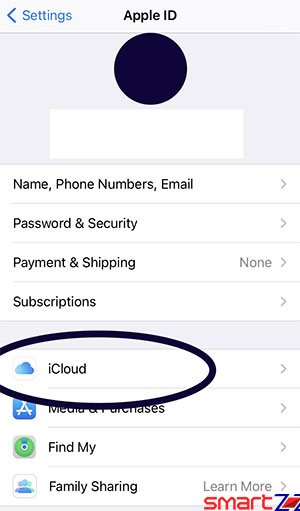
stay connected to the wi-fi network and wait for the process to end. To check if the backup was successfully completed, go to settings and reach the iCloud backup page. You will find the date and time of your last backup. You can also automatically backup your iPhone using iCloud when you turn on the toggle next to “iCloud Backup.” The backup starts whenever your phone screen is locked, connected to a wi-fi network, and connected to power
Check if the space in your iCloud is enough as an account will give only 5 GB of storage for free. You can upgrade your plan and expand your iCloud storage, plans start from $0.99 per month for 50 GB. This differs according to your region.
The second way to backup the iPhone is by using a Mac or a PC which has iTunes running on it.
Backup using Computer.
- Connect your iPhone to your computer and open iTunes.
- Enter the passcode on your iPhone when it asks whether it can “Trust This Computer.“
- Select your device inside iTunes, found on the left side of the window.
- Tap on “Back Up Now ” in the Summary page.
The backup process will start and by the end of it you will have a copy of everything on your iPhone in your PC. Make sure you are connected to a wi-fi network or turn on your mobile data service. Check if your PC has enough space to take a backup of your iPhone data, as latest iPhones can have up to 512 GB of data.
Online storage options, like Google Drive, can also be chosen to store the backup data of an iPhone. This is found to be equally effective when a phone is lost or any damage happens to the data in the iPhone.
Share on: