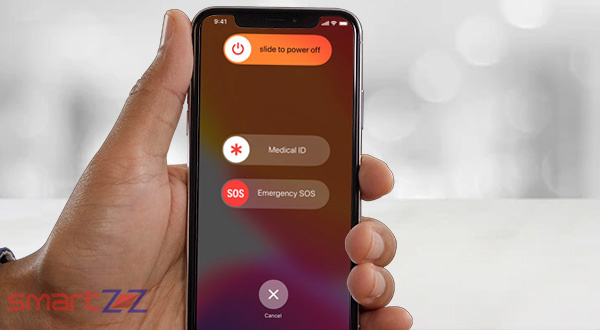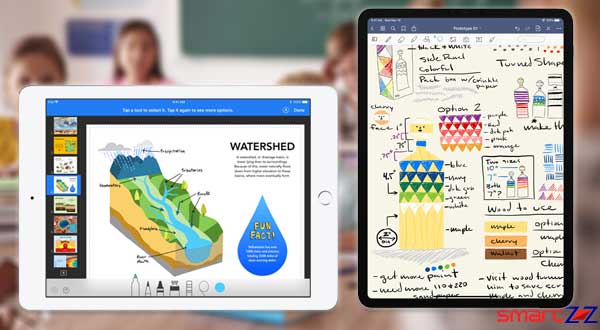How to Invite Android and Windows Users on FaceTime : iOS 15

The trend of video meeting apps like Zoom and Skype has been on the rise since the pandemic began. Apple had to come up with something to put FaceTime up front again as it was not friendly to non-Apple users. In iOS 15 Apple has updated FaceTime with a much-needed feature that enables Android and Windows users to join a FaceTime call. This article will guide you through how FaceTime call invitations can be sent to everyone – Inc Android users.
Though non-iOS users do not have a separate FaceTime app, they can join a FaceTime call. This also means that only iOS users can initiate a FaceTime call and invite others to join it. Android and Windows users can join a call through any of their browsers using the invitation link they get. Find how to invite people to a FaceTime call below.
How to create a FaceTime call link and Invite others.
Note: Before we go into the steps to follow, know that this will work only on devices using iOS 15.
So if your phone is running on any version below iOS 15, You have to upgrade it first.
- Launch the FaceTime app on your iOS device.
- Select Create Link, found on top of the screen.
- Tap on Add Name and give your FaceTime call a name for others to recognize.
- Share the link via Messages, Mail, WhatsApp or any apps that you like.
- You can also copy the link to use it outside the app.
- Tap the FaceTime call created by you in the new “Upcoming” section and join the call.
After inviting the people using the FaceTime link you have to wait for the invitees to join. You will be notified when your friend has joined the call by using the link. Allow the invitees to enter the call by clicking the tick button and start chatting.
If you are at the receiving end of the FaceTime Link, Here is what you should do to join a call.
You might like…
How Android and Windows users can join a FaceTime call
It is very easy to join a FaceTime call. After receiving the invitation do the following on your PC or smartphone.
- Tap on the invitation link to open it on any browser you have.
- You can also copy it and use it to join the call on your favorite browser.
- Enter your name.
- Now tap on Continue to join the FaceTime call you were invited to.
There are a lot of good updates which have come with the iOS 15 update for FaceTime. Some of them are Memojis, taking photos while on call, but these can be done only by the person who creates the link/iOS users. Android and Windows users cannot use many features but it is great to have them on FaceTime calls.
Share on: