Block Background Noise Using Voice Isolation on FaceTime and more: iOS
Block Background Noise using Voice Isolation on FaceTime and more on your iPhone that runs on the latest iOS version
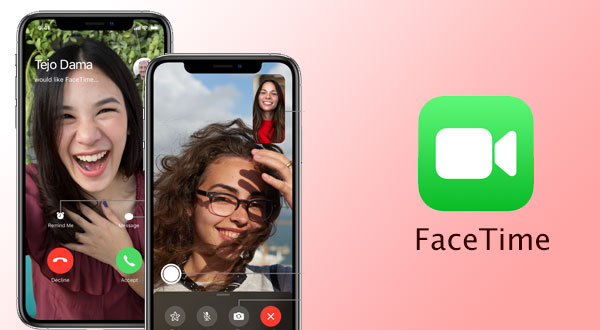
FaceTime is now a whole new video calling platform after the release of iOS 15. The app got some key video features like the Portrait Mode and Grid view for better visuals and audio features like Spatial Audio, Wide Spectrum mode, and Voice Isolation mode. This article will help you know more about the Voice Isolation microphone mode which is used to block background noise.
While attending video calls the ambient noises can be disturbing at times, this issue can be avoided by using the Voice Isolation mode. This microphone mode uses Machine Learning to focus on your voice by identifies unwanted background sounds and blocks it. This feature can be used across video calling platforms on your iPhone and it is easy to enable using the steps given below.
You might like…
How to block background noise using Voice Isolation Mode.
- Unlock your device and initiate a video call.
- When you are on the call, open the Control Center.
- Tap the “Mic mode” option found on top.
- Select “Voice Isolation” from the three options (Standard, Voice Isolation, and Wide Spectrum) that pop up.
- Now, close the Control center and return to the call and continue speaking.
Your voice and other unwanted ambient noises will be distinguished and the person on the other end of the call will hear only your voice and not the overall atmosphere.
Sometimes, we might want the exact opposite, i.e., where every single sound around us including our voice has to go through the microphone. The Wide Spectrum mode will do this when it is enabled. The procedure to turn it on is very similar to the one which is mentioned above. Just select “Wide Spectrum” instead of “Voice Isolation” inside the control center. On the other hand, the Spatial Audio feature in iOS 15 elevates the quality of sound to another level and makes conversations feel more realistic. The direction of sound is recognized and delivered accurately.
In the visuals department, FaceTime has got the new Portrait Mode to blur the background while on video calls, read How to Blur Your Background on a FaceTime Call to know more.
Hope this post was helpful, to know more about all the new features that come with iOS 15 take a look at the iOS 15 Preview.
Share on:




