What is Google Chat & how to activate and make use of it for chatting – The Google suite feature

Google has added two new features to its apps suite called Google Chats and Rooms and this is believed to be an answer to a number of communication platforms available online. This feature is very useful to have both formal conversations (Office/work chats) and informal chats (casual chat between two friends). Sharing files and access to Drive has become easier with this feature. The video chat option also works great and serves well for different purposes.
Activating them is quite simple on smartphones and we will be looking at it soon. The feature is accessible in the Google Chrome app and Google also has a separate app named Google Chat available in Google Play and App Store.
If you intend to use the app developed particularly for the Chat feature it is easy to activate. Download the app, open it, and sign in using your Gmail account to send and receive messages.
If you want to use the feature in the Gmail app then follow the below-given steps.
1.For Android phones: Turn on the “Show the Chat and Rooms tabs” by clicking the box next to it.
2.For iPhone and iPad: Turn on the toggle near “Shoe the Chats and Rooms tab.”
Sometimes iPhone and iPad might have to close and re-open the app to see the feature available on the home page.
To begin a chat, tap the Chat icon and select “New Chat” found in the lower right corner. Type the name of your friend or family to start a conversation with them. To create a group chat add the first person and click the group icon that will be shown in the same field, add all the users by searching for their names.
Rooms are very interesting as they can host different chats within a group chat. On your mobile app tap the Rooms icon and create a room and add people to chat with them in different ways.
To know more visit the Google Help Center.
Looking for the best rugged smartphones in ? This guide highlights the top rugged phones built to withstand extreme conditions…
Looking for the best gaming smartphones in ? This guide highlights the top gaming phones designed to deliver a high-performance…
Your Ultimate Guide to the Best Smartphones Under $1000 in (Unlocked Mobile & Carrier Phones) Shopping for a premium smartphone…
Rugged durability meets futuristic design – the Doogee Blade GT is here to redefine what a tough smartphone can be.…
Looking for the best smartphones under $800 in ? This guide highlights the latest and most powerful flagship phones you…
Looking for the best smartphones under $500 in ? This guide is your go-to resource for the latest and top-performing…