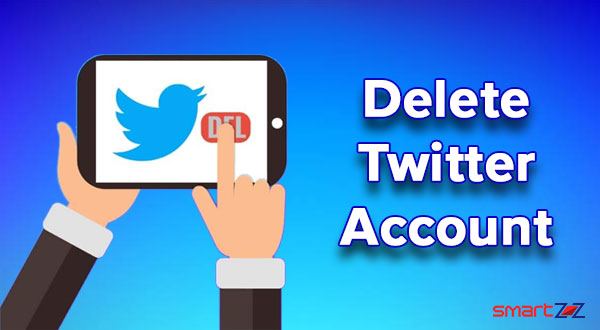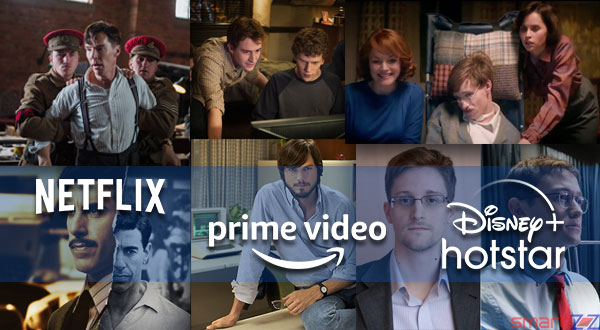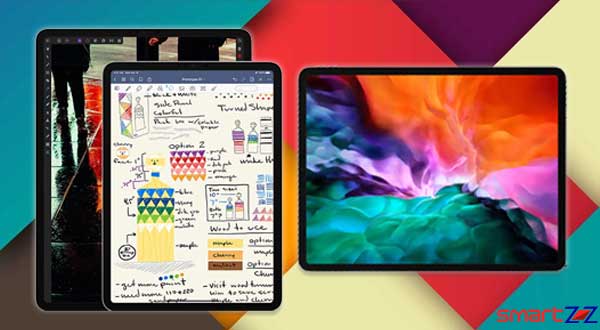How to Enable & Use Google Assistant’s Ambient Mode

The Google Assistant Ambience Mode is a stunning feature which was announced by Google earlier. The feature got a great welcome too. This feature can make your lock screen into a smart display that can show extra information while charging. Let us take you through what Google Assistant Ambience Mode does and how to enable it.
When the Ambience Mode is turned on and you are charging, your phone display looks more smarter than it was before. You will be able to see Weather, Calendar, incoming notifications and other interesting data.
You can also use Google Assistant to control other synced devices and Audio playback using commands. Without unlocking your phone, you can turn off/on lights, check cameras, and use commands to execute various activities. Google photos can be set up as a slideshow screensaver while Ambience Mode is on. These qualities sound similar to Google Nest Hub Max while plugged in.
How to enable Ambient Mode in Google Assistant.
If your Android phone supports the Ambient Mode feature, you will get a notification whenever you plug in your phone. In case you don’t see it follow these steps.
- Open the Google app on your smartphone. If not available, install it from the Play Store.
- Select the More option and tap on Settings.
- Tap on the Google Assistant option.
- Reach the Assistant tab and scroll down to select Phone.
- Scroll down to reach the Personalization section.
- Turn on the toggle next to Ambient Mode.
- Follow the instructions that come up and personalize your Ambience Mode settings.
- Plugin your device and it will be on Ambience mode
This feature is very smart and can control many things without us wanting to turn on the phone. To know more about this feature, visit Google Assistant Help.
Share on: