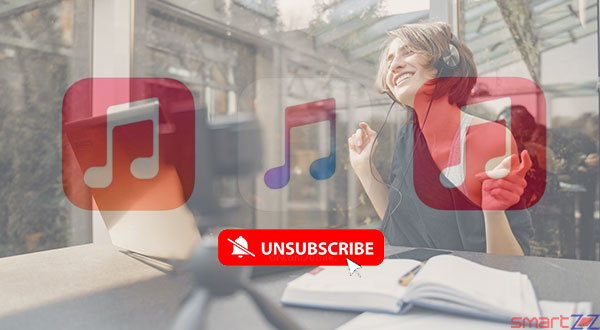How to Set up a notification summary in iOS 15

There is an app for everything and every app wants to notify users whenever possible. An average smartphone user would have at least a dozen apps. This means there will be a flood of notifications which can be annoying sometimes. The latest version of iOS, iOS 15, has released a feature that can summarize notifications and this article is going to speak about it.
*The job of the Notification summary feature is to pile up all the notifications and give snapshots of them when needed*
When the Notification Summary feature is enabled, users get the snapshots of all notifications (Silenced) twice a day, at 8AM and 6PM. While this is the default setting, we can change them according to our wish.
To enable this feature follow the steps given below on your iPhone running on iOS 15.
How to enable Notification Summary on iOS 15
- Unlock your iPhone and launch the Settings app.
- Tap on Notifications.
- Select scheduled Summary and enable the toggle next to it.
Now the feature is enabled and your summaries will be delivered twice a day. To customize more, follow these steps.
- Under Frequency, tap on the Deliver Summary.
- Select the number of times you want to get the summaries. For example, “3x a day” or “5x a day“.
- Come back and select the time you want your summaries to be dropped below Schedule.
You can also choose the apps that will come up on each summary by editing inside Apps in Summary. This is very simple, just select the apps by turning the toggle next to them.
When you do this you will find a red dot below each of the apps. That dot will be followed by a number which is the number of notifications you will get from that particular app. This cannot be edited and it is there just for information.
If you find it difficult to find an app in the list given, tap on A to Z and get the alphabetical order of the app list.
You might like…
You can have a maximum of 12 summaries a day and the minimum is once a day. The order in which your summary appears cannot be managed. This is because Apple claims that their devices use on-device Intelligence to arrange a summary.
Share on: