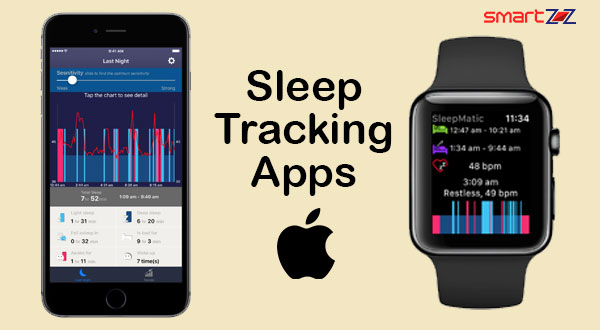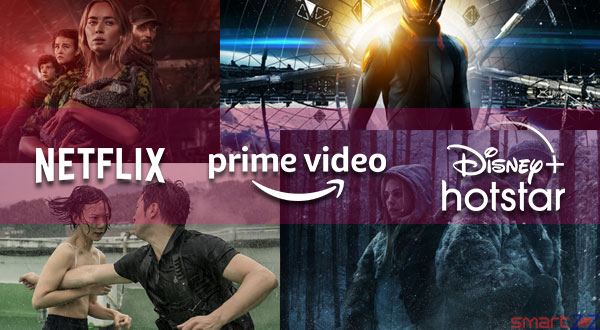How to Restore Your Android Apps to New Phone | App Backup
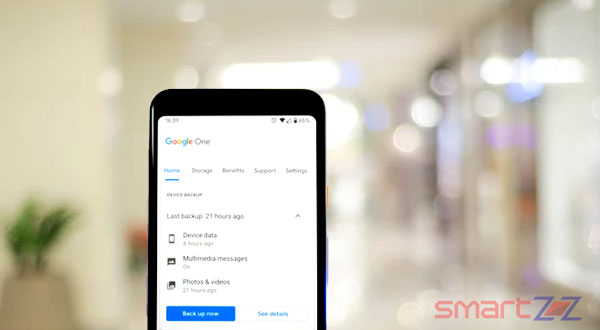
New smartphones are released every month and users always want to upgrade their phones and this is normal. If you are switching to a new Android phone from another or if you want to reset your phone, backing up and restoring apps and other data to the new phone is a must to continue from where you left in your old phone. This article will help on how to backup and restore your data and apps from your old phone to the new one using Google Backup.
Why Backup?
The apps and the information we store on smartphones are very important. Our data must have a copy and it has to be stored in a safe place so that even when there is any loss of data or our device is lost we can recover them using the copy. All the files, documents, photos, and other important data inside apps can be stored inside the Google backup space in Android phones. This facility stores all our data in the cloud and helps us to recover them if they are accidentally lost. We must always backup before we change to another new smartphone or factory reset the existing one.
Though some Android phone brands have a separate app; like Smart Switch app (Samsung), OnePlus Switch (OnePlus), and LG Mobile Switch (LG); for transferring data from an old model to their new model phone, The Google Backup or the Android backup service is a safe and best way.
How to Restore Android Apps?
To restore our data on the new phone we first have to store them in a safe place, follow the instructions given below to use Android backup service.
Before you begin, charge both your old and new phones fully, because a large quantity of data is going to be transferred. Also remember both your devices must be connected to a strong Wi-Fi connection throughout the process.
- Unlock your old phone and enter the “Settings” app.
- Scroll down and select “System“.
- Tap on “Backup“.
- Turn on the toggle next to “Backup to Google Drive“.
If you had your Google account associated with your Android phone, the system settings and all the app data will be stored in Google Drive. This data, apps, and settings can be restored in your new Android phone using the steps given below.
- Turn on your new phone and select your preferred language and set your phone up.
- Tap the “Lets Go” button.
- Connect to a Wi-Fi network to see the backup options available.
- Sign In using your old Gmail account.
- Tap on “Restore” to get back all the data and settings on your new phone
- Select “Apps” to choose which apps to install.
- Now, your data will be restored and you can set up other things on your new phone.
The process might differ a little bit according to the new Android phone you buy. But you can find your backup inside the Google Drive app anytime you want and it can be used to restore.
We can also use some third-party apps to backup and restore our data and apps. some of the famous ones are,
Know more about Google Backup and restoring of data and apps for Android phones on Android Help Website.
Share on: