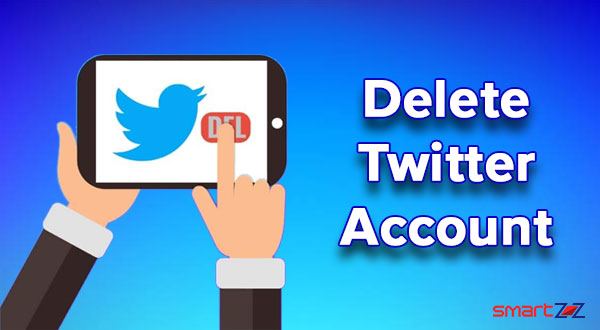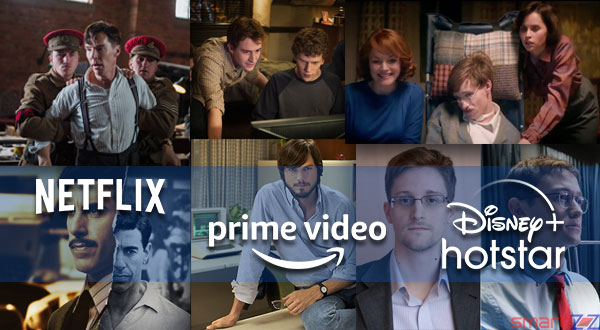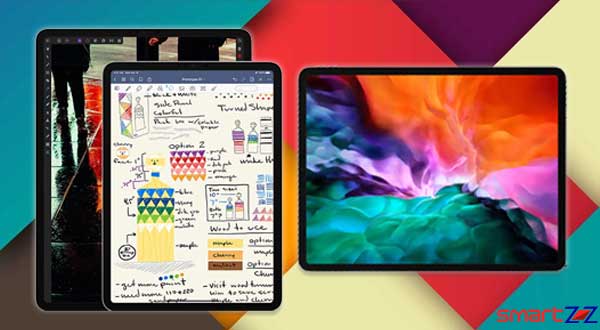How to Backup and Restore Text Messages on Android | SMS
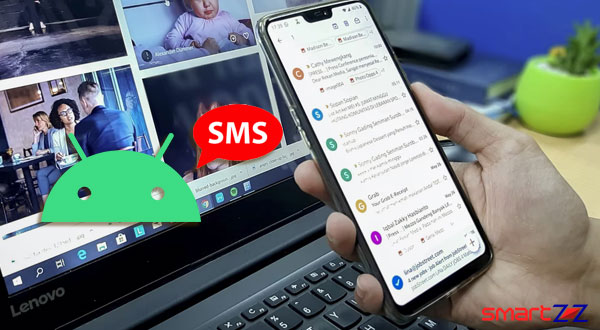
Smartphone brands are very active in releasing new models. And consumers always want the latest tech on their hands. While this is usual, it should not be a problem to transfer all the data from an old phone to the new one. If your objective is to safely backup and restore all the text messages in your Messages app, you have landed on the right page.
You can backup and restore your texts using Two ways. They are,
- Google Drive to Backup and Restore texts
- The SMS backup & Restore app
Use Google Drive to Backup and Restore texts
First, your phone must be using Android 8 or later versions for this method to work. Google allows you to backup all kinds of data including Contacts, call history, device settings. and SMS text messages in the Drive. These data will be restored when you set up your new phone using the same sign-in ID. Following are the steps that have to be followed to successfully backup text messages to Google Drive.
- Unlock your phone and open the Settings app.
- Select the System option from the list.
- Tap on Backup and make sure the toggle next to Backup to Google Drive is turned on.
- Tap Backup now and wait for the process to end.
- Check if your text messages are backed up and sign in to your new device to restore them.
If you are not using the Google Drive app, use the button below to download it on your phone.
Though this method sounds easy and feasible, there are some negatives to it. The data backed up on Drive will be deleted if you are inactive for 57 days. Also, if you are using earlier versions of Android like Nougat or below the SMS and MMS messages cannot be backed up on drive. Considering these problems there are other ways that will help.
Use the SMS backup & Restore app
There are always some third-party apps that come in to help when conventional ways are not enough. SMS backup and Restore app is a great choice when it comes to backing up and restoring all data in the Messages app. Click the link below to download the free app from the Google Play Store and follow the steps given after that.
- Open the SMS Backup & Restore app and allow it access all the necessary stuff by giving all permissions.
- Select SET UP A BACKUP and tap NEXT at the bottom.
- If you want to backup only selected conversations, click on Advanced options and optimize your backup.
- Next, choose your preferred cloud storage and select your upload preference too.
- After choosing Backup frequency, tap on BACKUP NOW.
On your new phone…
- Set up your new phone and download the SMS Backup & Restore app using the link mentioned above.
- Grant all permissions for the app to function smoothly and open it.
- Select the Hamburger icon (3 dashes) found on the top-left corner of the screen.
- Choose the location you want to restore and Sign into your account.
- Tap on Restore inside backup and restore from Messages.
You will find all the texts that you backed up on your old phone fall into the Messages app in your new phone. This third party app is very helpful at recovering all data when switching phones. Hope you found this article helpful.
Share on: