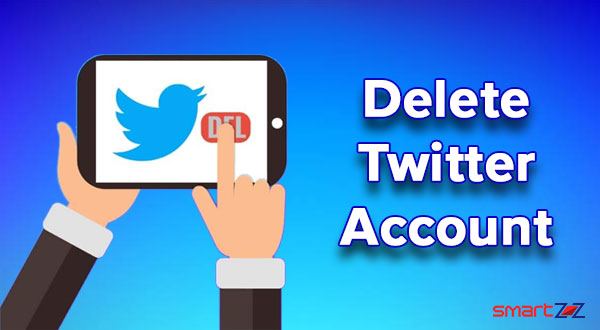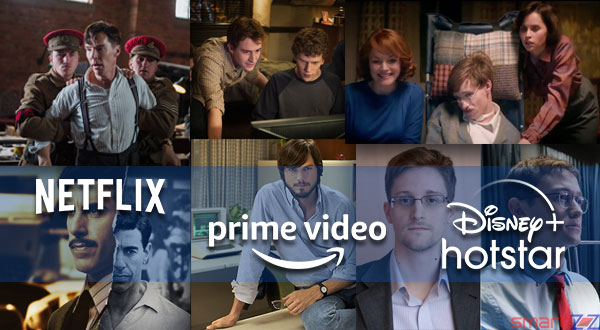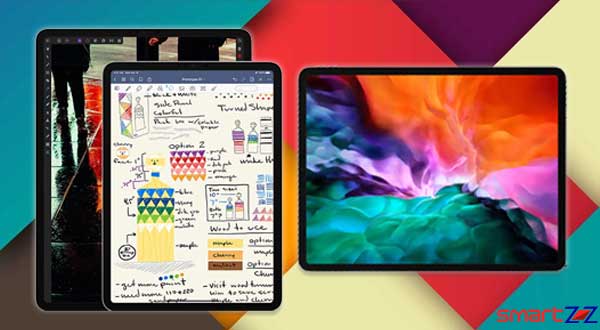8 Fixes to Improve Wi-Fi Performance on Your iPhone
Quick tips for iPhone users to improve Wi-Fi Performance.

There will be times when you feel that the Wi-Fi signal is poor and reaching sites quickly and streaming videos without buffering are difficult. While there can be various reasons for this, we will list out eight tips that will help you boost the Wi-Fi signal on your iPhone and iPad.
The below-given fixes will be ordered from easy to tough. You can use these on any of your iPhones and iPads.
8 ways to boost Wi-fi signal on iPhone.
- Restart your Router and iPhone: This is the basic way to make the Internet connection stronger. Though this might sound a little lame, restarting your Router can solve most problems. Also this will be the suggestion given by any ISP’s customer care at first.
Restart your Router manually by using the physical button behind or on top of it. Also switch off your phone and turn it back on before you connect to the Router. Check if there is any firmware update available for your router on the respective brand’s website. - Remove thick phone cases: When you safeguard your phone with a bulky case there are many chances that it is causing the slow Internet speed. The antenna and the Signal on your iPhone will find it difficult to connect with the router because of the dense substance they have to pass through. Try using your phone with a slimmer case.
- Forget and Rejoin: This action is simple and takes only a few seconds. Make sure you know the Wi-Fi password or this will end up into a big process.
-Open Settings and tap on Wi-Fi.
-Tap on the “i” icon next to the connected Wi-Fi name.
-Select Forget this network and confirm it by tapping on Forget again.
-Rejoin the network by entering the Wi-Fi password. - Update your iPhone to the last version of IOS: An outdated iPhone operating system can make a difference in the performance of a phone connecting with a network. Open the Settings app and reach the Software Update page inside General and update your phone.
- Reset your Network Settings: Bringing back all the custom settings on your phone can fix many things and giving a better network connection is one of them.
-Tap on General inside Settings.
-Scroll down and select Reset.
-Tap Reset all Settings and enter your passcode to confirm. - Contact your ISP: if you find the problem is complicated you can always call the customer care of your Internet service provider. Lost connection, low Wi-Fi speed, and other problems in the service can be rectified by professionals in a short period. This also avoids many unwanted steps we take as a customer.
- Use custom DMS: Using a custom DMS can help you boost the Internet speed on your iPhone. Follow the steps given below to try this fix.
-Open Settings and tap on General.
-Select the “i” icon next to the connected Wi-Fi name and tap on Configure DNS.
-Select Manual and tap on Add Server to enter the DNS server address.
-Tap on Save and continue. - Buy a new Router: If all the actions mentioned above go in vain, start fresh with a new and updated version of the Router with a better range and features. Search for the best routers available and also keep your house in mind while purchasing. You can reach your local shops or research for the best router online and buy it there.
I hope this article will help you to get a better Internet connection on your iPhone. Stay connected with SmartZoZ.com to stay updated about tech news and more.
Share on: