How to enable voice isolation mode in facetime to block background voice.
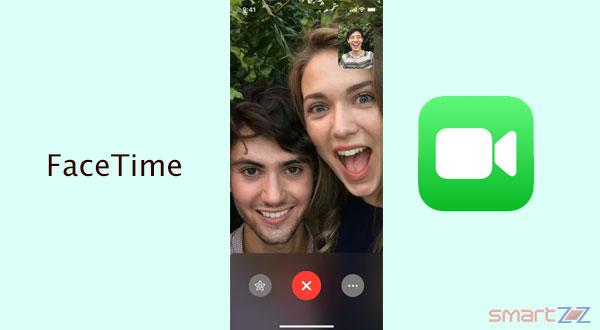
Apple released iOS 15 and iPadOS 15 for iPhone and iPad users with a wide range of new features that make Apple products more lovable. The FaceTime app has got some interesting visual and audio updates which makes it on par with other existing video chatting apps. This post will acknowledge the Voice Isolation feature in iOS 15 and will let you know how to enable it.
When we make or take calls in an atmosphere that has a lot of background disturbances we might have to repeat ourselves or speak louder. With the Voice Isolation mode this problem is solved. Using Machine Learning algorithms, your Apple device will pick only your voice and block the ambient noises to give out clear audio to the receiver when the Voice Isolation feature is turned on. Follow the below given steps to enable it.
You might like…
How to turn on Voice Isolation mode
- Open the FaceTime app and make a call.
- When you are on a call, open the control center.
- Select the Mic Mode option found on top of the Control center.
- Now tap on Voice Isolation.
- Close the Control Center and continue the call.
Now your call partner will not be able to hear any unwanted or disturbing background noise and you will be heard crystal clear. This feature can be very helpful in important work meetings or any other professional video calls.
Another interesting point to note is that this feature can also be used while on third-party apps like WhatsApp and others.




More Stories
Best Smartphones Under $1000 to Buy in 2025 April : Flagship Phones
Doogee Blade GT – Nothing Successor! The Rugged Smartphone Review
Top 8 Best Smartphone Under $800 to Buy in 2025 April