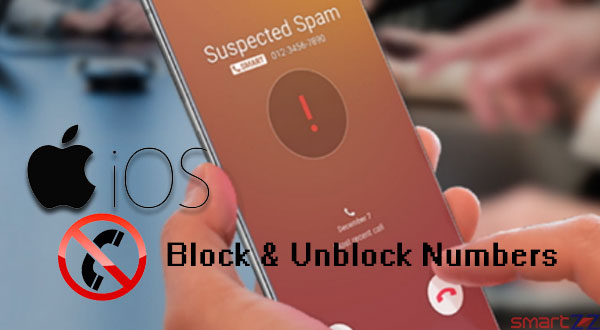
Spam calls and junk messages can be highly annoying and they need to be handled in the right manner to avoid future disturbances. If you are on the receiving end of calls and messages from unwanted sources, don’t worry. iPhone users have simple ways to block numbers and stay away from it. Read this article fully to know how numbers can be blocked and also you’ll learn an extra tip by the end.
Basically a number or a person can be blocked in four ways. The first and the simplest way, which we will see here, is to use the Phone app to block spam callers.
How to block a number on iPhone
- Unlock your iPhone and open the Phone app.
- Now select a contact or tap on the “i” icon found next to the contact name/number in the “Recents” list.
- Scroll down on the next screen that appears and tap on Block this Caller.
- Confirm by tapping on Block Contact and you are done.
After this, you will not be disturbed by this contact as the number will not be able to connect with you. You can also do this inside the Setting app.
An alternative method
- Open the Settings app.
- Scroll down and Select Phone.
- Tap on Blocked Contacts below.
- You will see the list of contacts that have been blocked.
- Now scroll down and select Ass New… and add a contact to that list.
While these are the methods that can be followed using the Phone app, you can also block inside the Messages app. Open Messages > Select the spam message > Tap on the Contact > Tap the “i” icon and Select Info > Hit Block the Caller. You will not receive any messages or calls from that contact in future.
If you had blocked a person by mistake or want to let a blocked contact to call you, the Unblocking option is always available. Follow the steps given below to unblock a contact.
How to Unblock a Contact on iPhone
- Open the Settings app on your iPhone.
- Scroll down and tap on the Phone option.
- Select Blocked Contacts and you will see the list of contacts you have blocked.
- Find the contact you want to Unblock by scrolling down.
- Swipe left on the blocked contact and tap on Unblock.
That’s it, you are back to normal with that Contact now. To edit the list, tap on the Edit option found on the top-right corner and do what is needed.
The extra tip which was mentioned in the beginning was about Silencing Unknown Callers. This option can be helpful if you don’t want your phone to ring when an unsaved number calls you. Inside the Phone (Settings) option, scroll down and tap on Silence Unknown Callers and turn on the toggle inside. Calls from unknown numbers will be silent until you turn off the toggle.
Hope this information was helpful. Visit Apple Support to know about blocking on FaceTime, Mail, and more.




More Stories
Best Smartphones Under $1000 to Buy in 2025 April : Flagship Phones
Doogee Blade GT – Nothing Successor! The Rugged Smartphone Review
Top 8 Best Smartphone Under $800 to Buy in 2025 April