
Apple Music opens the door for its users to enjoy streaming millions of songs and tracks on their gadgets. And this leads people into different genres of music which can be heard across all the devices using an Apple ID or Family group. Follow this article and know how Apple Music can be used on iPhone or iPad.
Before you follow the below-given directions, make sure you are using the latest version of iOS. Know whether your iOS is updated or not by opening the Settings app > General > Software update.
How to subscribe to Apple Music on iPhone or iPad
- Unlock your iPhone/iPad and open the iTunes Store app.
- Tap on the “Get 3 free months of Apple Music” widget.
- You will be directed to the Music app.
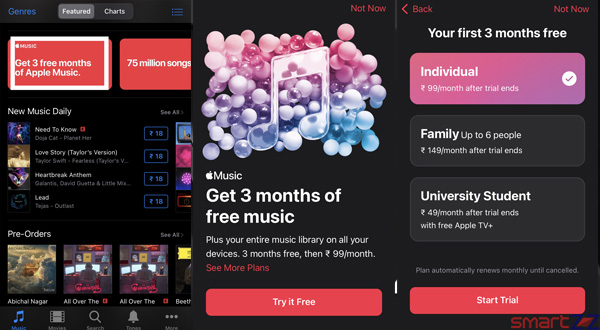
- To choose one of the three plans tap “See More Plans” above “Try it Free“.
- After selecting your plan tap on “Start trial“
- Sign in using your Apple ID and password and agree to the terms and conditions of iTunes.
You are all set to listen to millions of songs. Note that you will not be charged until the free trial ends and you can cancel the subscription anytime you want.
There are basically three plans. First, the Individual plan costs $9.99 per month after the 3-month free trial. Second, the Family plan allows up to six people to access the same subscription and this costs $14.99 per month after the free trial. Finally, the College Student plan costs $4.99 per month, this plan asks for proof of student status.
To know how to subscribe using a Mac, click on How to sign up for apple music using Mac. Visit Apple Support for more information about the Music app.




More Stories
Best Smartphones Under $1000 to Buy in 2025 April : Flagship Phones
Doogee Blade GT – Nothing Successor! The Rugged Smartphone Review
Top 8 Best Smartphone Under $800 to Buy in 2025 April