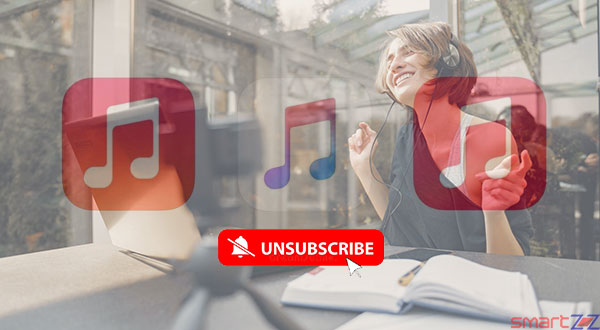
Apple Music is a great platform to stream more than 70 million songs from different bands and channels. This service provided by Apple needs a subscription and there are three different plans available for users to choose from. While choosing the appropriate plan is easy and smooth, Apple gives a free trial of three months for all users and the subscription can be canceled at any time. This article will help you on how the subscription can be revoked on Mac.
After starting the free trial, Apple does not charge until the first three months. Follow the steps given below to cancel the plan and make sure your Mac is updated with the latest operating system.
How to cancel Apple Music subscription using Mac
- Open your Mac and launch iTunes.
- Select the “Account” option found in the menu bar.
- Click on “View my menu“.
- Sign in using your Apple ID and password which you used to subscribe to earlier.
- Scroll down and find “subscriptions“.
- Select “Manage” in the Settings column found at the end of the page.
- Click “Edit” next to the “Apple Music Subscription” option.
- Select “Cancel Subscription” and confirm the cancellation.
Your subscription on Apple Music will now be revoked and you will not have access to songs and other tracks. You can also cancel your plan on iPhone and iPad. Visit Apple Support to know more about Apple Music and other services provided by Apple.




More Stories
Best Smartphones Under $1000 to Buy in 2025 April : Flagship Phones
Doogee Blade GT – Nothing Successor! The Rugged Smartphone Review
Top 8 Best Smartphone Under $800 to Buy in 2025 April