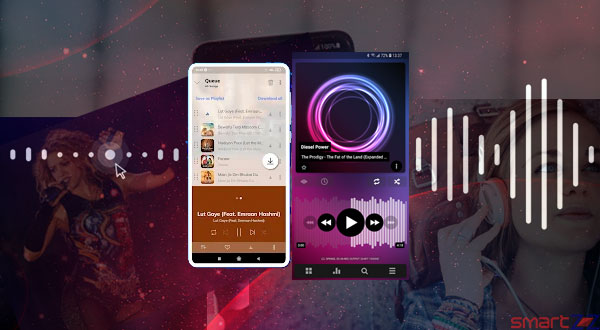Switch Between Your Apple Music plans on iPhone or iPad | Individual – Family plan

The three-month free trial for Apple Music subscribers for a beginning is great. And all three different plans look pleasing to fulfill a different set of Apple Music audiences. But there can arise a situation where changing plans would be better for you. This article is going to help you switch plans, i.e., from an Individual plan to a Family Plan.
On one hand, the Individual plan costs $9.99 a month. And on the other hand, the Family plan costs $14.99 per month. Hence, if you are a part of an Apple family group the Family plan will be an ideal choice and a pocket friendly plan too. This plan also lets you share storage and comes with a lot of other good features.
Follow the below-given steps on your iPhone or iPad to change your Individual Apple Music plan to a Family Plan. Also, make sure you set up a Family group using which you will alter your Apple Music plan.
Read, How to use Apple Family Sharing to know more about the Family sharing feature.
How to switch from Individual plan to Family on iPhone or iPad.
- Unlock your iPhone/iPad and open the Music app.
- Tap on “For You” found on top of the screen.
- Tap your profile photo or the Account icon present in the top-right corner.
- Select “Update to Family Plan” and tap “Upgrade”.
- Confirm that you want to purchase the Family Plan Upgrade.
That’s it, you are now using the Family plan that costs totally $15 a month and Apple Music can be enjoyed by all your Apple Family members now. You also share your songs and tracks across devices.
Sometimes, the opposite can be a necessity, i.e., changing from a Family plan to an Individual plan for various reasons. This is also possible and the process is quite simple like the one found above.
Moving from a Family Plan to an Individual plan.
- Open the “Settings” app on your device.
- Tap on your Apple ID or your profile photo.
- Select “Family” and tap on “Leave Family Sharing”.
- Now your Music will be reset with the option to start your three month free trial. From there you can select the plan you desire.
The above steps can be used when you are a sub-member of a Family Group. When you are the Family head of the Apple Family Sharing group the process differs. Open the Music app and get into your account to select “Manage Subscription”, tap on the Individual plan and confirm your purchase to switch.
Visit Apple Support to know more about Music plans and changing them.
Share on: