Find out how to download and install Minecraft map to the game for more fun. This post will be a simple guide to install & access various Minecraft maps available online.
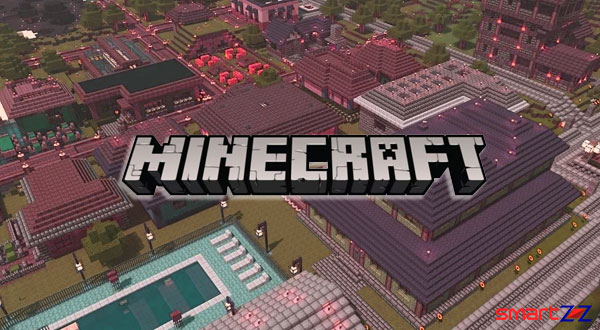
It is a fact that Minecraft is the largest game in the world and its user base is the biggest among all video games. This is because of how big a platform Minecraft is for creators who can imagine and execute limitless goals. The game can feel never-ending as there are countless levels to finish. Starting a new world on Minecraft can be tough and it consumes more of our time. For this reason players download maps created by the Minecraft community and use it for gaming. This article is going to help you on how maps can be downloaded and used inside Minecraft.
Gamers using the mod-friendly “Java” edition of Minecraft are very fortunate. We say this because of the community sites that develop and update maps that keep the game rolling. You can download your favourite map from the array of maps under each theme or category that are available online. Use the Minecraft community sites mentioned below to download Maps and continue your game. Each map available on these sites can be weighed according to the reviews and ratings.
Click on Minecraft Maps to download new maps. Another site you can use is Planet Minecraft. Curse forge is also a community site that develops an interesting world for gamers.
How to download and install Minecraft maps
Note: When you find a Minecraft map online, make sure its version is compatible with the version of Minecraft you are using now. If there is a mismatch and you continue with the same file, there are a lot of chances for some bugs and even crashing.
- Find a compatible Minecraft map (Java version you run) and download the file and unzip it.
- Find and open your Minecraft folder. If the file is saved in the default location of your system use the below steps to find it.
- Windows users can open the Run menu by pressing Windows key + R and type “%appdata%.minecraft” and click on Enter.
- Mac users should open the Folder window and click on Go -> Go to Folder and enter “~/Library/ApplicationSupport/minecraft” on the pop-up box. Press go.
- Linux users, head to the Home Directory and find Minecraft in “/home/YOURNAME/.minecraft/.“
- Inside your Minecraft folder search for the “saves” Folder and open it to see the existing worlds.
- On another window, reach the downloaded map folder and drag and drop it inside the Minecraft “saves” folder.
- Launch Minecraft on your system and start.
- Select “Singleplayer”, look for your new map and click “Play Selected World”.
Now you are all set to experience the new Map that you have downloaded from a Minecraft community site. This method will remain the same irrespective of the map you download. Use all the Minecraft maps that are developed for players and enjoy your game time.




More Stories
Best Gaming Smartphones to Buy in 2025 April | Top Picks for Mobile Gamers
Best Smartphones Under $1000 to Buy in 2025 April : Flagship Phones
Doogee Blade GT – Nothing Successor! The Rugged Smartphone Review