
Taking a selfie is cool, something cooler than that is clicking a normal picture of yourself without the help of another person. The shot can be taken with a wider frame and will include other controls like focusing, turning flash, HDR, and live photos. This post will tell you how the shutter button of your iPhone camera can be triggered in different ways, using Apple Watch, voice control, or using Siri and the Shortcuts app on iPhone.
The Apple Watch has an app called Camera Remote, which helps the users to take a photo of themselves when they are alone or to take a group photo with them included in it. The iPhone should be kept in the right place and at the right angle with the camera facing where you want it to, using a tripod can be more comfortable.
How to control iPhone’s camera using Apple Watch
- Open Camera app on your Apple watch, this will automatically open the Camera app on your paired iPhone.
- Place your phone and fix the frame.
- Position yourself and adjust using the preview on your watch.
- Tap on your Apple watch to set the focal point.
- Tap the shutter button on your Apple watch to take a photo.
- Press and hold the shutter button to take a video.
There will be a default three second timer set for you to adjust your position. To disable the timer and control other camera settings, tap the three dots found on the bottom right of your watch. A menu opens with the flash, Live photo, HDR, front and rear camera options.
Another way to control the camera without using Apple watch is by enabling the Voice Control feature in your iPhone. We all know that the volume buttons can be used to click a picture when the Camera app is open, the Voice Control feature helps us to remotely activate the volume buttons with commands.
How to enable Voice Control to click a picture.
- Open the Settings app and tap “Accessibility.”
- Select “Voice Control”
- Enable Voice Control by turning on the toggle next to it.
- Now, go back and open the Camera app and set up the phone’s position.
- When you are ready use commands like “Turn volume up” or “Turn volume down” to activate the camera’s shutter button.
- After taking the picture, disable the Voice Control option by turning off the toggle.
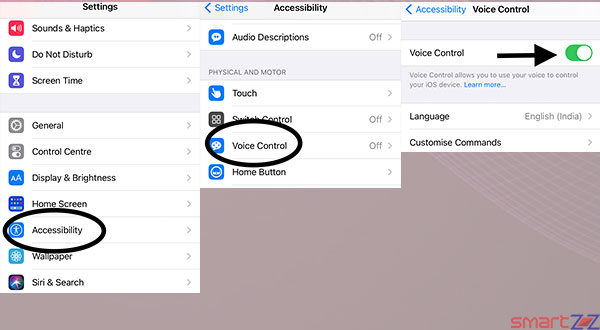
If you are going to be away from the phone while the picture is taken, you can set a timer and use that time to adjust your position.
The Shortcuts app can be used to control the camera remotely. Siri is used in this method with a customized command following it. Use the following steps to enable this feature.
How to use Siri to take a picture.
- Search for the Shortcuts app and open it.
- Tap the plus icon on the top right corner of the screen.
- Name your shortcut and click on “Add action.”
- Search “Camera” and select “Take a Photo.”
- Now, set up your iPhone and use the Siri command “Hey Siri, [Shortcut Name]” to take a photo.
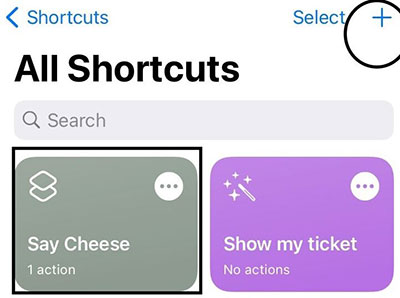
We can choose the front camera or the rear camera to take a photo and this can be customized while setting up the shortcut. Any name can be given to the shortcut and when it is used with the “Hey Siri” command a picture will be clicked.



More Stories
Top 8 Best Smartphone Under $800 to Buy in 2024 December - January
8 Best Smartphones Under $500 to Buy in 2024 December - January | Affordable Flagship Features
Best 55 inch Smart TV to Buy in 2024 December - January | 4K LED TV in USA