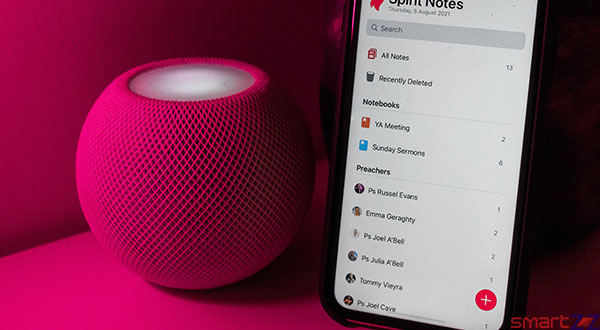
Knowing how to reset your HomePod is very essential because you never know when you want to give it away. Sometimes, you would want to start everything fresh with your HomePod without all the data that have been fed to the smart speaker. Resetting your HomePod can also fix some major issues with connectivity, audio, paring, and more. Apple recommends its users to try this simple technique first if the HomePod behaves or responds poorly. Here, you will learn how to reset your HomePod using iPhone, iPad, and Mac.
How to reset HomePod using iPhone and iPad
- Unlock your iPhone or iPad and open the Home app.
- Tap the Rooms option found on the bottom of the screen.
- Tap and hold the HomePod that you want to reset.
- Scroll down and tap the Settings icon.
- Now, select the “Reset HomePod” option which will be found at the bottom.
- Tap on “Remove Accessory” and tap “Remove” again to confirm.
Wait for a few minutes until the HomePod is reset, you will hear a sound which will indicate the process is over. The HomPod will unpair from your device and everything will be erased from it to restore it to its factory settings. Make sure you will not be affected by this when you start to reset your HomePod.
You might like…
How to reset HomePod using a Mac
- Use the USB-C cable and connect your HomePod with your Mac.
- Wait until the status light on top of the speaker turns on.
- Open the Finder Window and select the HomePod you want to reset from the left sidebar.
- Click “Restore HomePod” and select “Restore” again in the window that pops up to confirm.
- Wait for the reset process to end.
- Disconnect your HomePod once the reset is over, which will be indicated by your Mac.
Resetting might take a long time with respect to your Internet connection. The progress bar on your Mac window will show how much resetting is pending. After disconnecting, your HomePod is fresh and ready to be paired again with any device. If you face any difficulty while resetting or after the reset, contact Apple Support for assistance.
Click here to see how the Intercom feature on HomePod can be setup.




More Stories
Best Smartphones Under $1000 to Buy in 2025 April : Flagship Phones
Doogee Blade GT – Nothing Successor! The Rugged Smartphone Review
Top 8 Best Smartphone Under $800 to Buy in 2025 April