Here’s how to turn on Gmail’s dark theme mode in your android smartphone and on all android Devices.
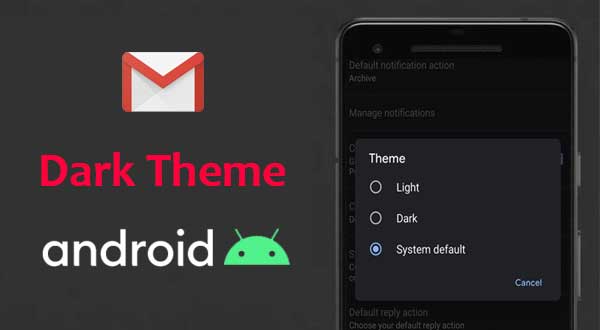
Finally, the most favorite email app – Gmail is getting dark mode. Google is rolling out a dark-mode theme for Gmail on both Android 10 and on iOS devices. Google is pushing out the update slowly – over a few weeks and so if you’re lucky, you’re already able to take advantage of the new feature within Gmail on your iOS and Android.
The dark mode is increasingly in demand for almost all kinds of apps. With dark mode, you can conserve a bit of battery life and your phone’s screen will be easier on your eyes at night.
Android 10 and iOS 13 allows you to apply system-wide dark theme.
If you want to set your the latest dark theme mode as default on your Android Device
- Go to mobile Settings
- Then click Display
- At the bottom of the list, switch on Dark theme.
This will enable Dark mode system-wide and by default, Gmail will apply the dark theme.
If you want to use the Light Mode by default on your Android smartphone except for the Gmail App, Then you can enable the dark mode in the Gmail settings as given below.
- In the Gmail app, tap the hamburger menu in the top left.
- Scroll to the bottom of the list, and tap Settings.
- Tap General settings.
- Click theme
- Select Dark. (if you’ve already set the dark theme as your system default, Select System default.)
[ads]




More Stories
How to Transfer Funds From US to India Using Google Pay
Google Maps Location Tracking & Your Travel History | How to Enable and Disable
How to draw lines on Google Maps in Windows.