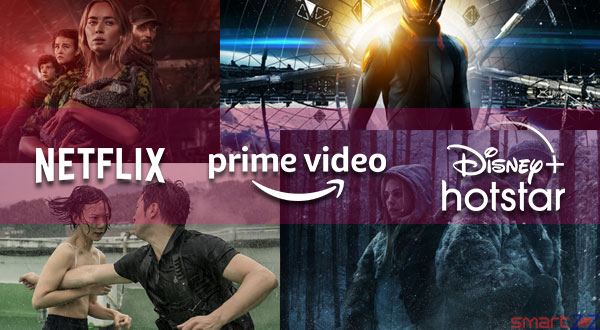How to Enable Gmail Dark Theme Mode in Android & iOS Devices
Here are the steps to turn on the new Gmail dark theme mode on your Android & iPhone smart Devices.
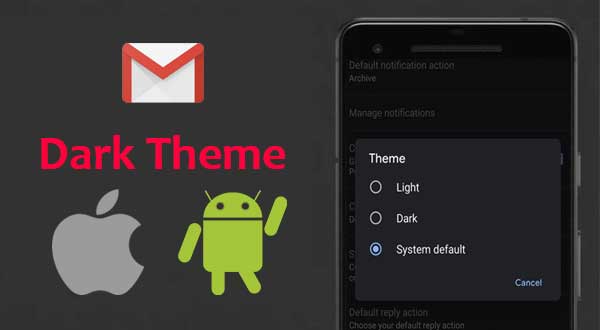
Finally, the most favorite email app – Gmail is getting dark theme mode. Google is rolling out a dark-mode theme for Gmail on both Android 10 and on iOS devices. Google is pushing out the update slowly – over a few weeks and so if you’re lucky, you’re already able to take advantage of the new feature within Gmail on your iOS and Android.
The dark mode is increasingly in demand for almost all kinds of apps. With dark mode, you can conserve a bit of battery life and your phone’s screen will be easier on your eyes at night.
Android 10 and iOS 13 allows you to apply system-wide dark theme.
Gmail Dark Theme Mode in Android Smartphone and Devices
Note: Make sure that you’re running the latest version of Gmail from the Android Play Store before you trying these steps. Even if you still can’t able to find the option to enable dark theme mode on your android device, kindly be patients and check back it in a week or so and try again.
If you want to set your the latest dark theme mode as default on your Android Device
- Go to mobile Settings
- Then click Display
- At the bottom of the list, switch on Dark theme.
This will enable Dark mode system-wide and by default, Gmail will apply the dark theme.
If you want to use the Light Mode by default on your Android smartphone except for the Gmail App, Then you can enable the dark mode in the Gmail settings as given below.
- In the Gmail app, tap the hamburger menu in the top left.
- Scroll to the bottom of the list, and tap Settings.
- Tap General settings.
- Click theme
- Select Dark. (if you’ve already set the dark theme as your system default, Select System default.)
Steps to Turn on the Gmail dark mode setting in Apple Device – iOS
Note: Make sure that you’re running the latest version of Gmail from the App Store before you trying these steps. Even if you still can’t able to find the option to enable dark mode on your ios device, kindly be patients and check back it in a week or so and try again.
If you want to set your the latest dark theme mode as default on your iOS 13 Apple device
- Go to mobile Settings
- Then click Display & Brightness
- Then select Dark
This will enable Dark mode system-wide and by default, Gmail will apply the dark theme.
If you want to use the Light Mode by default on your iPhone except for the Gmail App, Then you can enable the dark mode in the Gmail settings as given below.
- In the Gmail app, tap the hamburger menu in the top left.
- Scroll to the bottom of the list, and tap Settings.
- Tap the theme option
- select Dark.
You can also enable the dark theme in iOS 11 and 12 by going to Gmail’s Settings and selecting Dark Theme.
Share on: