Simple guide to unpairing your Apple Smartwatch from your iPhone & erase date from it – Factory reset.
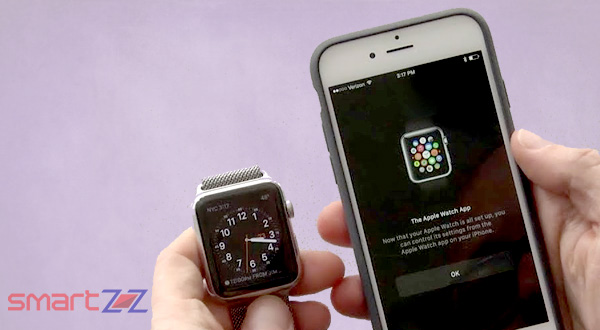 Several situations might come up for us to unpair and reset our Apple Watch. The process is simple to reboot the wearable device and start using it from the beginning. This article will take you through the steps to be followed to do it without any trouble, continue reading if you are going to sell or lend your Apple Watch.
Several situations might come up for us to unpair and reset our Apple Watch. The process is simple to reboot the wearable device and start using it from the beginning. This article will take you through the steps to be followed to do it without any trouble, continue reading if you are going to sell or lend your Apple Watch.
Before you un pair and reset your watch, you have to be aware of the consequences. All your data on the watch will be deleted. Though Apple will make a backup before the reset it is advisable to do it manually once. If your watch with LTE is using a data plan from a carrier the unpairing and resetting process will detach all the plans and you have to contact your service provider to cancel the plan or to use it again.
How to unpair your Apple Watch from iPhone
- Keep your iPhone and the Apple Watch paired to it close together.
- Open the Watch app on your phone and reach the My Watch tab
- Under All Watches, you will find your watch named after you.
- Tap the “i” icon found on the right side of your watch’s name.
- Select “Unpair Apple Watch” from the new menu that will come up displaying a few options.
- A warning will appear regarding the data you will lose if you continue.
- Tap “Unpair Apple Watch again” again to confirm.
- Enter your Apple ID and Password if it asks.
- The unpairing of your watch might take some time so leave your iPhone near it till the process ends
- After the watch unpairs, the Start Pairing message is displayed on the watch. This means your watch is fresh and ready to be paired again.
You might like…
How to reset your Apple Watch / Erase Data
To reset your watch or if you use an Apple Watch without an iPhone and want to erase all the data in your watch follow these steps.
- Open Settings in your Apple Watch and get into General.
- Tap Reset and select “Erase All Content and Settings”.
- Enter your password if it asks you.
- For GPS + Cellular models you can either keep your active plans or remove it.
- Select what you prefer and hit Erase All to confirm.
The above process, when completed will reset your Apple Watch completely to the factory settings. All your media, data, and settings will be removed. If you reset your watch before unpairing it from your iPhone the Activation Lock stays. To totally reset your watch first unpair and then follow the steps to reset.





More Stories
How to Transfer Funds From US to India Using Google Pay
GTA 5 Cheats: PS4, PS5, PS3
Best Free VPN Extensions on Chrome