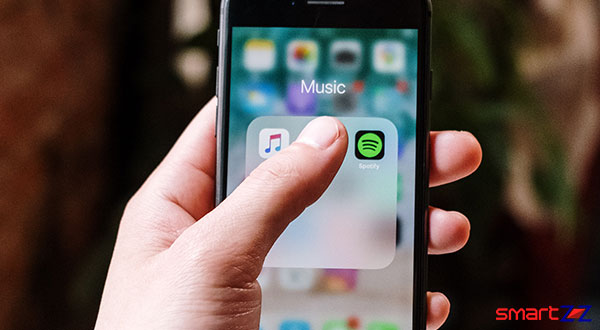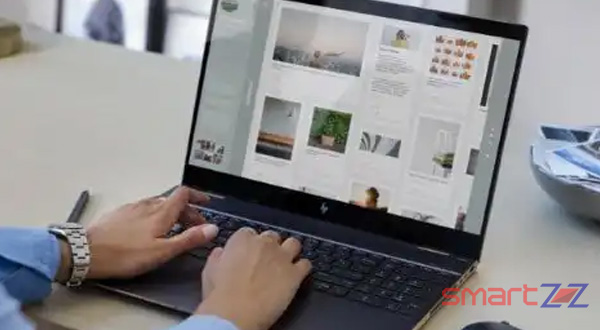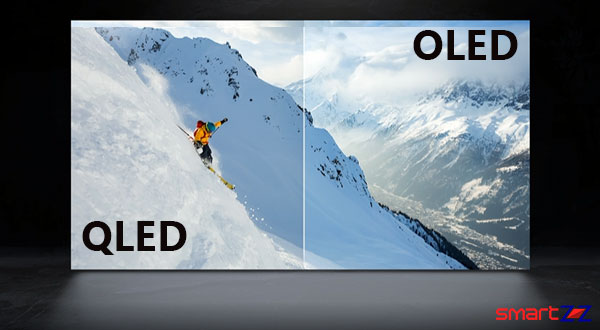How to Turn off Automatic Android updates

Android updates are obviously important for various reasons. They secure in a better way, improve compatibility, bring new features, and provide stability. Though useful and important some users want their devices to run in a particular version of software. If you are one of them, and do not want to update to newer versions of Android, this article is for you. You will know how to stop Android from automatically updating itself on your phone.
Note that Android updates are important and after you follow the below given steps you must update manually. The below given steps will avoid Android from updating its systems that are released.
How to stop automatic Android updates.
- Unlock your phone and launch the Settings app.
- Scroll down and select the Software Update option.
- Tap on the gear icon inside Software update settings.
- Tap on the Auto download & install option.
- Now select Do not allow/Never the options.
- Disable the automatic updates.
This process remains similar across smartphones and manufacturers. Note that the name of the settings options might change according to the brand of phone you use. If you are a Samsung smartphone user, you can follow the steps given below to stop automatic updates.
Stop automatic Android updates on Samsung
- Open the Settings app.
- Scroll down and select Software update.
- Turn off the toggle next to Auto download over Wi-Fi.
The above given procedures can be used to do Android system updates manually. Instead of disabling use the options that indicate the installation of the latest version of Android. If you want your apps not to auto-update, there is a way to stop it too. Find the Auto-Update app option inside Settings and turn it off.
Share on: