Here are the simple steps to update Safari – the default browser of Mac by checking the available updates in the system.
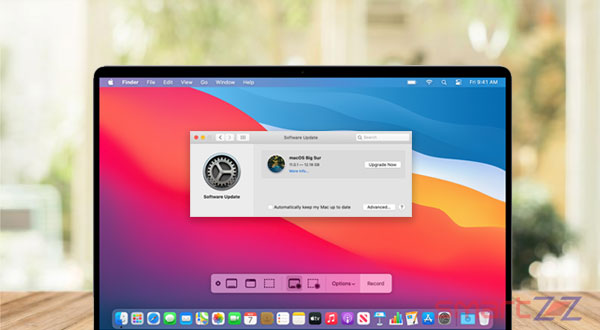
Mac users love the Safari browser for its lightning fast speed and the security it provides. No matter how well the existing version of Safari works, developers always come up with an update to make the app more compatible, secure, and private. Because there are always a bunch of cybersecurity experts who find loopholes in any software. Read on to know how your Macbook or iMac safari app can be updated.
The latest version of Safari brings in a lot of new features and improvements that are very useful. Basically, the Safari app can be updated in two ways according to the version of MacOS you use. First, let’s see how MacOS Mojave or later version users can update Safari.
Steps to update Safari on Mac
- Click the Apple icon on the top-left corner and select System Preferences.
- Click on the Software Update option which has a Gear icon.
- Your Mac will now check whether there is any update available.
- If there are upgrades available, it will be listed and you have to click on Upgrade Now.
Note: If you want to update your Safari in particular, select the “More info….” option found below the available software update and select the latest Safari version and click Install Now.
Give it some time to update and you will be able to use the latest version of Safari once the process is over. Check the box next to “Automatically keep my Mac up to date” to make things easier in the future, as this option will keep your Mac updated without manual process. All Safari upgrades will be available in the major and minor MacOS upgrades that your Mac gets, so you can check for it from time to time and update your Safari browser.
Mac users using earlier versions of MacOS can update their Safari browser inside the App Store. Select the Updates tab inside the App Store and select Safari and update it or if you want to update all the apps, then select all and update.
For more information about updating the Safari browser or reinstalling, visit Apple Support.




More Stories
Best Smartphones Under $1000 to Buy in 2025 April : Flagship Phones
Doogee Blade GT – Nothing Successor! The Rugged Smartphone Review
Top 8 Best Smartphone Under $800 to Buy in 2025 April