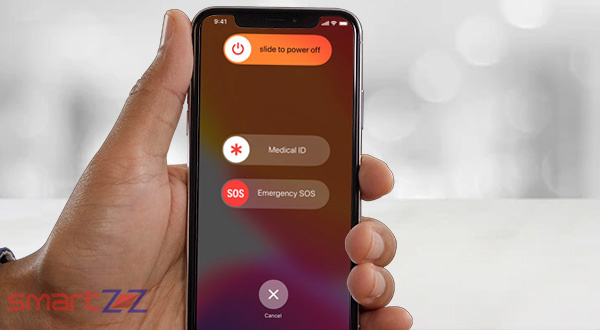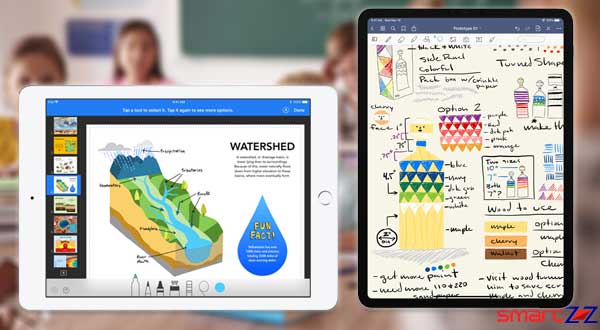Laptop Buying Guide – How to Choose the Right Laptop
Laptop buying guide to buy the best laptop – Laptop Buying Tips and Guide

A laptop often called a notebook is a highly portable small computer. Wheather you are looking for business or entertainment, The latest laptops balance portability with the performance and power you need. While standalone tablets and smartphones are always popular, most people realize that laptop is the best tool for doing serious work or play at home and on the road. There’s a wide variety of sizes, features, and prices, which makes choosing the right laptop a challenge. But depending on your computing needs, there are several factors helps you deciding which laptop is best suited for you.
1. How will you use your laptop?
The first thing that you should consider before purchasing the laptop is the type of usage. It will help you in determining the initial requirements for your laptop.
- Everyday use (Light use): Surfing the Web, paying bills online, e-mail and social networking, organizing and sharing digital photos.
- Basic Office Work (Average use): Storing and streaming music and movies, tasks like spreadsheet and document creation.
- Gaming or video editing (Demanding use): Multitasking with multiple tabs and programs, sophisticated graphics and photo editing, and video production.
- Professional gaming, animation, 3D rendering (Heavy use): Multitasking with high-end applications, 3D rendering, High-end gaming, Animation works.
2. Choose the Right Size
Before you look at specs or pricing, you need to figure out just how portable you need your laptop to be. The Screen Size of the Laptop determines the size of the chassis and overall weight of the laptop. Laptop screen sizes range from about 11 to 17 inches. A larger screen is ideal for gaming, watching movies, photo and video editing, and viewing documents side by side. Keep in mind, a big screen can increase the overall size, weight and power consumption of a laptop.
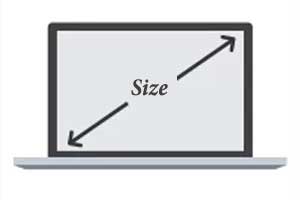
- 12 inch or lesser display size: The decent laptops in this size typically weight 2.5 to 3.5 pounds (1 – 1.5 Kg). Its well suitable If you plan to travel frequently, When looking for a lightweight laptop, using the laptops Primarily for browsing and office applications.
- 13 to 14-inch display size: Laptops in this size typically weight 4 pounds (1.5 Kg). Provides Perfect balance between screen size and portability, Mixed usage of office applications as well as entertainment, Optimal performance and storage space.
- 15.6-inch display size (The most popular laptop size): Laptops in this size typically weight 4.5 to 6 pounds (2 to 3 Kg). Though it offers decent portability we recommend you to choose it if Portability is not too important for you. Overall it satisfies all the needs of the user and it features More USB ports and an optical drive.
- 17 inch and above: If portability is not a matter then A laptop with a huge 17-inch screen will be fantastic for work and gaming, and is likely to feature a decent-sized keyboard to make typing easier.
3. Form factor
Should you get a lightweight laptop or opt for a fully loaded (and heavy) performance machine? Well, it all depends on your primary usage. Though most laptops come with traditional design, some laptops offer Touchscreen, styles for designers and others and even some are highly transformable into tab by detaching the screen from the keyboard. Here is a quick look at the variants and its uses.
Mainstream or Traditional Laptops: Well suitable for home, office, and students.
Features:
- Balance the performance and features
- Good value for money
- Easy upgrade-ability
Thin and Light Ultra Slim Laptops: Good for Bussiness peoples, travelers, and is highly premium. The important thing is that its quite expensive.
Features:
- Battery life
- Premium design and materials
- Slim looks & lightweight.
Hybrid 2 in 1 convertible Laptops: Its basically a multipurpose laptop, Good for Bussiness, designers, analyst, etc. These devices provide the functionality of touch-screen laptops with versatile displays that shift or detach into a tablet.
Features:
- Touchscreen
- Lightweight
- Compact
- Battery life
4. Operating System:
The operating system is the heart of your laptop, It manages the hardware and software resources of a computer, while also providing common services that are essential to all software on the system. It’s tough to answer which OS is best as everyone has its own features. In general Mac OS, Windows OS, Ubuntu/Linux OS, Chrome OS are the most used Operating System.
Mac OS:
Installed exclusively on Mac computers, OS X boasts an elegant and easy-to-use interface to complement Macs’ sleek aesthetics and impressive battery life. Macs have historically had fewer issues with viruses and malware. However, MacBooks start at a higher price point than other laptops, and no Mac model to date includes touch-screen functionality.
- Great user interface
- Applications run without lag
- UNIX-based code makes the OS more secure
- malware and virus-free Applications as they are curated by Apple, But limited choice of apps
Windows OS
As one of the most popular operating system, Windows appears on many more makes and models than Chrome OS or Mac OS and it is the most flexible operating system as of now. Though it is used highly with traditional mouse and keyboards, It supports intuitive touch-screen interface.
- Compatible with most hardware and software
- Supports third-party programs
- User interface can be customized
- Easy to multitask using multiple windows
- Enhance, edit and organize photos
- A large number of applications available and some are available for free.
- Features Cortana, the personal assistant with voice recognition
Ubuntu/Linux & DOS
Laptops that ship with Linux-based open-source operating systems or DOS operating systems are suitable for programmers and coders. Ubuntu is the most popular Linux-based operating system that has an appealing graphical user interface. Laptops that come with Ubuntu can be used for basic applications like web browsing and media consumption. Users can install Windows by themselves if needed.
Chrome OS
Features exclusively on Chromebook and this OS run custom apps, selected Android apps and cloud-based programs rather than traditional software. Though this OS is simple and secure, it’s more limited than windows and macOS. The user interface looks a lot like Windows with an application menu, a desktop and the ability to drag windows around, but the main app you use is the Chrome browser. It’s great for surfing the Web, keeping up with your e-mail and social networks, chat online and sharing your photos with friends and family.
- Available only on Chromebooks
- Apps can be downloaded from the Chrome Store and Google Play Store
- Web-based
- Mostly free applications
- Features Google’s built-in malware and virus protection
5. Performance
Performance should be your key criteria when it comes to a laptop. The processor, RAM, Storage, and graphics are the key hardware that determines the performance of your system, and if your confused choosing the best don’t feel.
Processor:
The processor is like the brain of your Laptop and it has a huge influence on the performance of your laptop. even some least expensive laptop may give good performance with a good processor. Here’s a quick reference guide to help you select the right processor.
Most Laptop features Intel and AMD processor.
Intel Processor: Intel’s processors are at the heart of every modern MacBook and the majority of Windows laptops.
- Core i7: It is the Intel’s top-end lineup processor. It is the choice of “power users” like hardcore gamers, graphic designers, photographers, and videographers. It excels at serious multitasking and high-demand multimedia creation for projects in 3D or high definition.
- Intel Core i5: One of the most common Intel processors currently in use and is Powerful enough for most computing tasks, and multitasks. If you’re looking for a mainstream laptop with the best combination of price and performance, get one with an Intel Core i5.
- Core i3: The entry-level Core processor, more than adequate for everyday e-mail, Internet and productivity tasks. Performance is just a step below Core i5 and so is the price.
- Intel Pentium / Celeron: Common in budget laptops offering the slowest performance, but can do if your main tasks are web surfing and light document editing. If you can pay more to get a Core i3 or i5, you’d be better off.
- Intel Core m / Core i5 / i7 “Y Series: These are designed for ultraslim devices, providing plenty of power for day-to-day surfing and e-mailing without being a major drain on battery life and without heating. Gives a better performance than Intel budget Processors (Celeron).
- Intel Xeon: Extremely powerful and expensive processors for large workstation laptops. If you do professional-grade engineering, 3D modeling or video editing, you might want a Xeon, but you won’t get good battery life or a light laptop.

AMD Processors: AMD processors are still much less common. AMD has two categories of processors that are most common (FX and A-Series, E-Series). Look for an AMD A8 or A10 processor to make sure you’re not getting an underpowered laptop.
Tips To Pick the Processor
- The latest generation processor always offers better performance while consuming less power for better battery life.
- Look for the latest generation processor to get best performance. ( The 8th Gen intel core i5 processor offers better performance and battery life in comparison to the 7th Gen intel core i5 processor)
RAM (Memory):
Random-access memory, or RAM, is important because it helps your processor tackle multiple tasks at once. Though most laptop offers 2 GB of RAM, Minimum 4GB or more RAM is recommended even for a budget laptop. If you’re into graphics and advanced photo or video editing go for 8/16 GB and more RAM to get a smoother performance. You can get laptops with upto 64GB of RAM. If you think you might need more memory later, choose a model that lets you expand the RAM.
Tips:
- The higher the amount of RAM the better it is.
- Go for Higher DDR (double data rate) to get faster memory.
- Always choose a model that let you to expand the RAM
Storage Drive – Internal Storage:
The performance of your storage drive is much more important than the speed of your CPU. Thus Selecting the right amount of storage capacity for your laptop and type of storage is one of the most important things. In general, there are two types of Hard Drives – The traditional Hard Disk Drive, The Solid-State Drive. Traditional Hard Disk Drives offer larger storage capacities but add to a laptop’s weight and thickness while generating heat and noise. Alternatively, Solid State Drives (SSDs or flash storage) are much lighter, faster, cooler and quieter than hard drives, but they’re also much more expensive per GB, so typically provide less storage space.
| HDD | SSD |
|---|---|
| Stores data on magnetic discs | Stores data on memory chips |
| Available in higher capacity | Comparatively available in lower capacities |
| Moderate in data transfer | Faster in terms of data tranfer |
| More power consumption | Less power consumption |
| Cheaper when it comes to per GB cost | Expensive on per GB cost. |
SSD: SSD-storage-based laptops offer low storage capacity, but they offer 5x the performance benefits in comparison to standard HDD based storage
Here’s a quick guide on the various storage capacities and how much content they can store.

Tips: Some laptops feature a hybrid drive, smaller SSD to house the operating system and applications (enabling faster start-up) and add a traditional hard drive for general data storage. Go for it for the benefits of both.
Graphics Chip:
If you’re not playing PC games, creating 3D objects or doing high-res video editing, an integrated graphics chip (one that shares system memory) will be fine. But if you have any of the above needs, go for Laptops with a dedicated graphics processor (also referred to as GPU or graphics card), plays the key role. Having the latest series of a dedicated graphics processor ensures the best gaming performance. Nvidia maintains a list of its graphics chips from low to high end.
- High-end models have Nvidia GTX 1060, GTX 1070 or GTX 1080 Graphics processor providing smooth performance with 60FPS at high and ultra settings on Latest Games
- Mid-range models have Nvidia GTX 1050 or GTX 1050 Ti Graphics processor providing Fluid 30FPS gaming at high settings on latest games.
- Entry Level models have Nvidia MX150, GeForce 960M, 950M, 940M and AMD Radeon R7 Graphic processors providing better 30FPS gaming at medium settings on games.
Tips: Go for a higher dedicated graphic memory for a better memory management and for the latest Graphic Double Data Rate (GDDR) for faster graphic.
6. Display Resolution:
The Display Size isn’t the only factor that you should consider when it comes to display. Laptop screens come in a range of resolutions (measured in pixels, horizontal x vertical), and the higher resolution equals better picture quality.
- HD (1280 x 720 pixels) Resolution: This is the minimum resolution that you can find. It is standard on mainstream laptops and is good for Web-surfing, e-mail and basic computing tasks.
- HD+ (1600 x 900 pixels) Resolution: It is great for casual gaming and watching DVD movies.
- FULL HD (1920 x 1080 pixels) Resolution: Found in premium and gaming laptops. It allows you to watch Blu-ray movies and play video games without losing any level of detail.
- 4K Ultra HD (3840 x 2160 pixels) Resolution: Found in high-end laptops. It boasts four times the pixels of Full HD, creating rich colors and images for viewing and editing incredibly lifelike images and graphics.
7. Battery Life:
This should also be a priority if you’re planning to travel with your laptop a lot. Small, light laptops generally offer superior battery life to larger models, because of less power consumption and smaller screen. But if you’re buying large, bulky notebook that you’ll use only on a desk near an outlet, you don’t have to worry about battery life. But however, if you plan to use the Laptop on your lap, even at home or office better go for a one which offers at least 7 hours of battery life when used.
Fast charging is a useful feature that you should consider as it charge your laptop in the least amount of time when you need.
8. Others
Ports: It helps you to connect your laptop to your wish instead of carrying dongles. Most mainstream laptops will have USB 3.0 ports, USB Type-C and HDMI out for video. However, Keep an eye out for the following ports that are commonly used for connecting.
- USB 2.0 Port: Connects external drives, gaming controllers, smartphones, MP3 players and other accessories.
- USB 3.0 Port: Transfers data faster than USB 2.0, but only when used with USB 3.0 devices.
- USB Type-C Port: Latest connectivity makes for fast data transfers with external storage devices and Getting Type-C is a definite plus.
- Thunderbolt: Ultra-high bandwidth for fast data transfer between devices featuring a Thunderbolt or MiniDisplayPort connection.
- HDMI Port: Connect a projector or display HD media on your flat-screen TV.
- Media-card slots: Transfer photos from your digital camera or camcorder.
Connectivity: Laptops typically provide several options for staying connected to the Internet as well as to other devices. Most laptops feature the latest wireless standards plus Bluetooth capabilities so you can easily sync your smartphone, speakers and other portable devices. If you are a frequent traveler, consider a laptop that connects to the 4G LTE network so you can access the Web even when you’re out of WiFi range.
Keyboard and Touchpad: Not everyone concentrates more on Keyboard, But if you tend to work a lot on your laptop then make sure the keyboard offers solid work feel and having enough space between keys.
The touchpad is one of the foremost ways in which you may interact with your laptop, so it needs to work well. But not everyone is accurate. There is a chance that your cursor jumps all over the place when you perform a click. Look for an accurate touchpad that also responds consistently to multitouch gestures such as pinch-to-zoom. If you’re buying a business laptop, consider getting one with a pointing stick which helps you on navigation.
Now you’ve read our top 8 tips, take a look at our guide to the best laptops you can buy.
Share on: