If you are looking forward to finding a way to download videos from youtube, Here are the 4 simple ways to download youtube videos on Mobile App & PC – Free.

This method is very simple and effective when it comes to downloading YouTube videos.
or
eg: Before https://www.youtube.com/watch?v=126krf-h0JQ
Edited: https://www.ssyoutube.com/watch?v=126krf-h0JQ
The video will be downloaded to your computer and you can watch it anytime you want. This method can be used to download any video from YouTube to your PC.
YouTube provides this basic and much-needed feature for all its users using the YouTube application. This method downloads the video inside the app and can be watched without an Internet connection.
Note: This method will not work on all videos as some channels won’t allow their viewers to download their content.
VLC media player is one of the widely used media player software and it can be used to download YouTube videos in the following way. If you don’t have the VLC media player installed on your PC, use this link to download and install it.
Know how YouTube shorts can be saved to your Mobile, PC.
The above-mentioned methods are very simple, use either of them and download any content from YouTube. Try all of them and find which one is more comfortable for you so that you can use it in the future to download videos.
Looking for the best rugged smartphones in ? This guide highlights the top rugged phones built to withstand extreme conditions…
Looking for the best gaming smartphones in ? This guide highlights the top gaming phones designed to deliver a high-performance…
Your Ultimate Guide to the Best Smartphones Under $1000 in (Unlocked Mobile & Carrier Phones) Shopping for a premium smartphone…
Rugged durability meets futuristic design – the Doogee Blade GT is here to redefine what a tough smartphone can be.…
Looking for the best smartphones under $800 in ? This guide highlights the latest and most powerful flagship phones you…
Looking for the best smartphones under $500 in ? This guide is your go-to resource for the latest and top-performing…