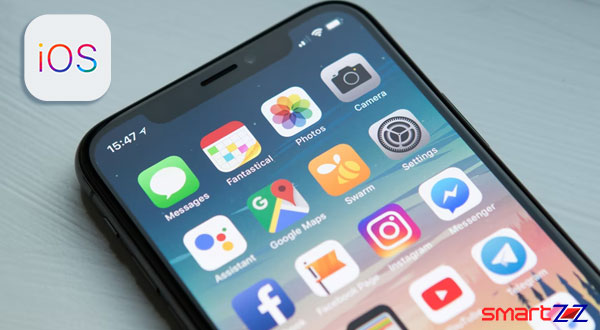
Apple releases beta versions of iOS until they fix all the bugs and other problems. Many iPhone users want to experience the latest OS on their iPhone or iPad so that they can be aware of what’s coming. Beta versions can be a headache sometimes, because they come with many issues. Some of them are poor battery life, bad app response, and crashing of devices.
If you are using iOS 15 and want to downgrade to earlier versions of iOS, thankfully it is possible. This post will take you through the process of iOS downgrading. Stick till the end and follow all the steps to get through the process smoothly.
First, Backup your phone.
iCloud Backup is a very important step to follow before you start to downgrade your iPhone. This ensures that even if downgrading goes wrong your data will not be lost. All app data, other media and phone data has to be backed up on iCloud and iTunes for safety in the following way.
- Open Settings on your iPhone and tap on your ID.
- Scroll down and select iCloud.
- Tap on iCloud Backup and select Back Up Now.
Now that your iPhone is backed up on iCloud, connect your phone to your PC or mac using the lightning cable.
- Select your phone inside iTunes.
- Select the option that will backup your phone to the computer’s local space.
- Now click on the backup Now option and wait.
There are two backups now available on cloud and local disk for you to recover your iPhone data if lost.
iPhone on Recovery mode
With your iPhone connected to your Mac or Pc, put it on recovery mode. All iPhones don’t follow the same method so use the right method depending on your phone model.
Visit this Apple Support site to know more about Recovery mode on your device.
For iPhone 8 or later.
- Press and quickly release the Volume up button.
- Press and quickly release the Volume down button.
- Now press and hold the power button until the recovery mode screen comes up.
Users with iPhone 7 models should press and hold the power button and both volume buttons at the same time until the recovery mode screen comes up.
It is also advisable to turn off Find My on your iPhone or iPad before starting to downgrade. Open Settings and tap on Find My after selecting your Apple ID. Turn off the toggle next to Find My iPhone.
Downgrade from iOS 15 to iOS 14
- Keep your phone connected to your Mac or PC using the Lightning cable.
- Put your phone on Recovery mode using the above given instructions.
- A pop-up will be shown saying “There is a problem with the iPhone…”
- Select the Restore option below to wipe your device and install the latest public release of iOS.
- This might take a little while, so wait until the process is over.
Setup your phone and make sure you use the backups. Your phone will be now running on the earlier version of iOS without any loss of data.




More Stories
Best Smartphones Under $1000 to Buy in 2025 April : Flagship Phones
Doogee Blade GT – Nothing Successor! The Rugged Smartphone Review
Top 8 Best Smartphone Under $800 to Buy in 2025 April