
The performance of an iPhone is greatly impacted by the health of its battery. A few years back, Apple was questioned by its users about the slowing down of iPhones. To answer this, Apple came up with the Battery Health feature in 2018 with the iOS 11.3 update. Users can check the health of their battery if there is any problem with the performance of their iPhone. When the “Maximum Capacity” of the battery drops below 80%, it is recommended to replace the battery with Apple.
To check the battery health in your iPhone, follow the simple steps given below.
How to check the health of your iPhone battery.
- Unlock the iPhone and open Settings.
- Scroll down and tap on “Battery.“
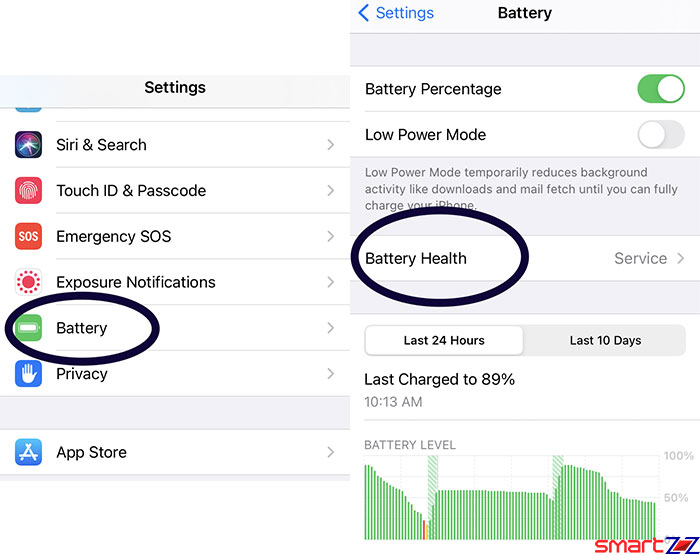
- Tap “Battery health.”
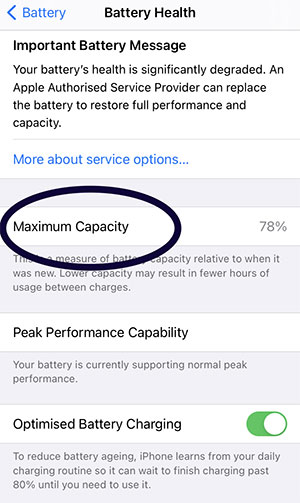
- Find the battery capacity of your iPhone on the screen.
Detailed information about the battery is shown. You can find the “Peak Performance Capability” of your iPhone, turn on the “Optimized battery charging” toggle, and get an important battery message using the Battery Health feature.
If the Battery health is not sufficient, it can be changed in Apple stores near your place. The price will differ according to your region. The battery health feature can also be used on other Apple devices like iPad, iPod touch, and Apple Watches.




More Stories
Best Smartphones Under $1000 to Buy in 2025 April : Flagship Phones
Doogee Blade GT – Nothing Successor! The Rugged Smartphone Review
Top 8 Best Smartphone Under $800 to Buy in 2025 April