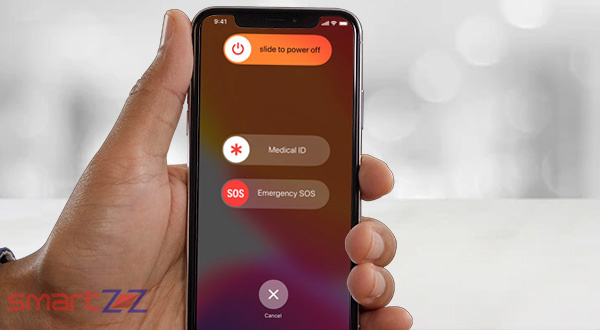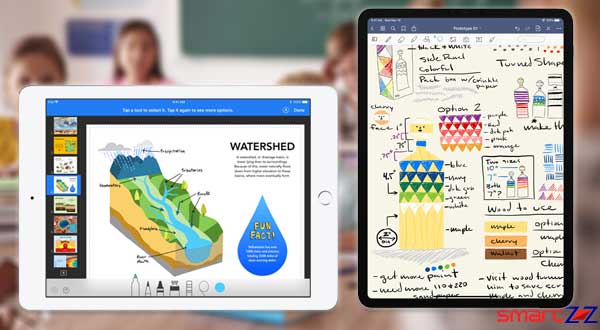Homepod tutorial video – released Officially by Apple support
If you are not sure about how to start with your newly bought HomePod, Here comes the HomPod tutorrial video by Apple on its youtube support page

Apple has just released its HomePod speaker a month ago and is quite going forward in the market. But many Apple lovers are Curious about how to get started with your brand-new Apple HomePod? Don’t ask Siri; HomePod’s Achilles’ Heel, the digital assistant has taken some criticism for not being as good at answering queries like other AI. Apple has said that it plans to improve its HomePod speaker over time through software updates.
Simply to help with the customers, Apple add’s three new videos designed to help new HomePod owners get familiar with their speakers’ full capabilities in its youtube support channel. Each Video roughly a minute long, cover three major aspects of the HomePod: using Siri to play music, using the HomePod’s touch controls, and adjusting the HomePod’s settings.
The first video shows how to control the device with Siri: you can ask it to play songs from various genres like “play me something romantic” or different playlists, and you can control the volume by telling it to get louder by “make it louder,” or to play at a certain volume percentage. You can also tell it to go forward or back a track.
The next video explains how to use the HomePod’s touch controls. Tapping the top will play or pause a song, a double-tap it advances a track and triple-tap it goes back to last one. The plus and minus signs control the volume, and touching and holding gesture at the top will activate Siri without saying “Hey Siri.”
The final video outlines little more detail on how to adjust the smart speaker’s settings using one’s phone: going to the Home App on one’s iPhone will allow you to change where it’s located, you can activate its Sound Check mode to keep your tunes at a consistent volume and what account it’s linked to. If you have younger ones in the house, Even you can also turn off explicit songs. You’ll also find a few settings related to Siri activations or to reset the device.
Share on: