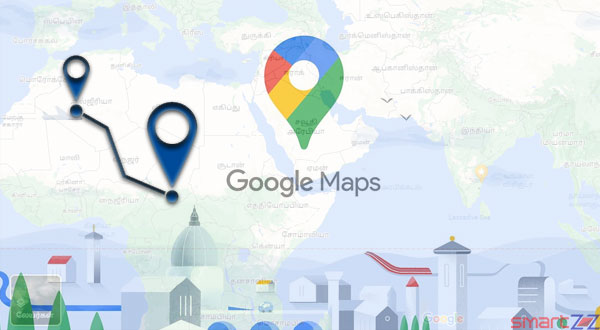
Google Maps has become a must-have app on all smartphones. Even people who live in their home city prefer to open the app when they have to reach a place where they haven’t been before. The performance of the app is improving with every update that Google gives. Therefore, the app does more than just help users to navigate today. While there are several interesting features that Google Maps carries, this article will elaborate about the Location History and Timeline.
Google Maps keeps track of all the places you travel to and stores it for future use. Users are allowed to manage, view, and delete this location history data if they feel insecure. If you wonder how this feature would help you, try to recollect exactly where you were last week this time. This is where the location history and user’s Timeline on Google Maps come in to show all the places you have been to earlier. If you think you will use this feature a lot, follow the steps given below.
How to Enable Location Services on your devices – Google maps
After enabling location services on devices that have your Google account logged in you will be started to be tracked. While this location history data can be managed, first, let’s see how to enable it on your smartphone.
Android
- Open Google Setting
- Tap on Location and select Location history.
- Turn on the toggle or select the check box given.
IOS
- Open Settings and tap on Privacy.
- Select Location Services and turn on the toggle next to it.
How to view Location History on Google Maps
Now that your devices have let Google Maps to track your movements, you can see your location history in the Timeline.
- Open the Google Maps app and tap on your profile photo on the top-right corner.
- Select Your Timeline.
- Tap on Today and you will see a calendar where you can choose a date.
- Select the month and tap on the date below to view your movements that day.
You will be able to see the routes you took that day to reach different locations. The time taken to reach from one point to another will be mentioned. Also, the overall distance of the journey that day can be seen.
Though this feature is cool and useful sometimes you would not want this tracking to happen. Google allows us to disable this tracking and the below given steps will tell you how.
How to Disable Location Tracking
The easiest way to stop location tracking is to turn off location services inside the Settings of your smartphone. If you think that other apps want access to your location and you just want to avoid Google Maps location tracking use these steps.
- Open Google Map and tap on your profile photo.
- Choose Your Timeline and tap on the location icon.
- Select Manage and choose the device which has your Google account logged in on it.
- Inside the Activity Controls, turn off the toggle next to Location history.
- Tap on the Pause button and that will stop the tracking.




More Stories
Best Smartphones Under $1000 to Buy in 2025 April : Flagship Phones
Doogee Blade GT – Nothing Successor! The Rugged Smartphone Review
Top 8 Best Smartphone Under $800 to Buy in 2025 April