Here are the simple thing that you should know about Emergency SOS service and an simple guide on how to make use of it during emergency
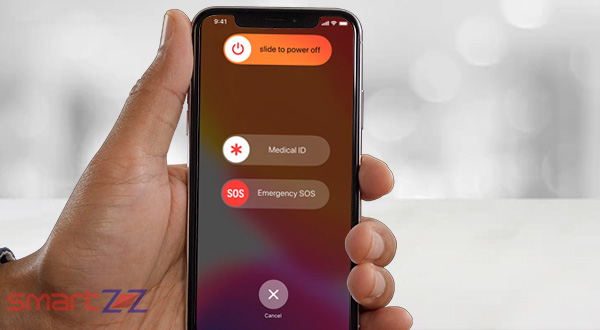 We never know when we will face an emergency situation and seek help from the police, hospital, or others. Our actions at that time can be obtuse because of the situation, hence it is advisable to set up or use the existing Emergency SOS feature in our smartphone. It will be useful anywhere around the world as it will call the local emergency number automatically, and sometimes we would have to select the service. It can also alert our close circle with a text message, about what happened to us and where it happened if we add emergency contacts to our iPhone device. Our emergency contacts will get our live location updates for a period of time when the Emergency SOS mode is on.
We never know when we will face an emergency situation and seek help from the police, hospital, or others. Our actions at that time can be obtuse because of the situation, hence it is advisable to set up or use the existing Emergency SOS feature in our smartphone. It will be useful anywhere around the world as it will call the local emergency number automatically, and sometimes we would have to select the service. It can also alert our close circle with a text message, about what happened to us and where it happened if we add emergency contacts to our iPhone device. Our emergency contacts will get our live location updates for a period of time when the Emergency SOS mode is on.
The Emergency call feature in the lock screen of the iPhone becomes unnecessary when the Emergency SOS feature is used. Though we don’t want to use it in our daily lives, in case if we ever have to then here is how.
How to use Emergency SOS on all iPhone models
The Emergency SOS is set up by default in all iPhones. The below method is for iPhone users who use iPhone 8 or any model above.
- Press and hold the power button and any one of the volume buttons on the sides of your phone.
- Hold it until you see the SOS emergency countdown begins.
- To activate the call immediately swipe right on the Emergency SOS switch.
Your phone will call the emergency services immediately after the countdown. For models iPhone 7 and earlier,
- Press and release the power button 5 times in quick succession.
- The countdown will begin and then your phone calls the emergency services.
Tap Stop to end the call if you accidentally trigger Emergency SOS. Your phone will ask for a confirmation to end the call and also asks if you want to stop sending notifications to your emergency contacts.
How to add emergency contacts.
- Open the Health app and tap on your profile.
- Tap on Medical ID and your medical details will appear.
- Select the “+” icon displayed with “add emergency contacts.”
- Select a contact and add their relationship.
- Tap Done and Save changes.
To remove an emergency contact tap the delete icon “-” next to the contact you have added. Note that emergency services cannot be added as an SOS contact.
To turn off Auto Call, tap on Emergency SOS inside your iPhone Settings app and turn off the toggle for Auto Call. The countdown sound that will be heard when the Emergency SOS is activated can be disabled by turning off the Countdown Sound On/Off toggle inside the same page. This life-saving feature is also available on your Apple Watch which needs to be activated.




More Stories
Best Smartphones Under $1000 to Buy in 2025 April : Flagship Phones
Doogee Blade GT – Nothing Successor! The Rugged Smartphone Review
Top 8 Best Smartphone Under $800 to Buy in 2025 April