The simple guide to download youtube video as mp3 from you mac system using free and freemium solutions.
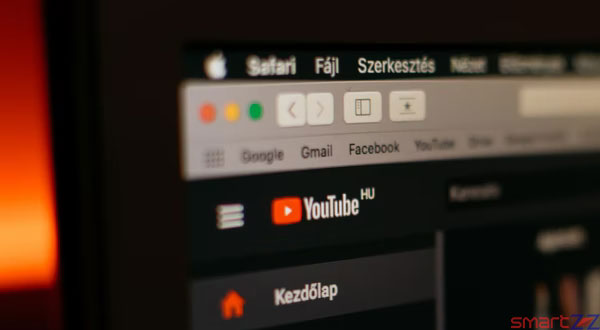
Contents on YouTube are sometimes more than just videos. We often download YouTube videos to our PC and watch it offline but many users want to download only the audio to use it in different ways. This post is for people who want to convert YouTube videos to MP3 and download it on mac for future use.
Mac users have different options to convert a YouTube video into MP3 and save it. Using third-party websites to do this is not safe all the time, you might download spam folders and some viruses including your MP3 file and this is hazardous for your Mac.
If you want to convert YouTube videos into MP3 and download it to your Mac regularly, there is a safe conversion software called Airy. Find how to use it below.
You might like…
How to convert a YouTube Video into MP3 on Mac
Download Airy- YouTube to MP3 converter for macOS and install it with the guidance of the system.
- Open YouTube search for the video you want to convert.
- Copy the URL of the YouTube video.
- Open Airy and paste the URL in the address bar found on top.
- Tap on the drop down menu found on the top left corner of the window.
- Select “mp3” from the list that rolls out of the box.
- Tap Download and wait for the file to download into your Mac.
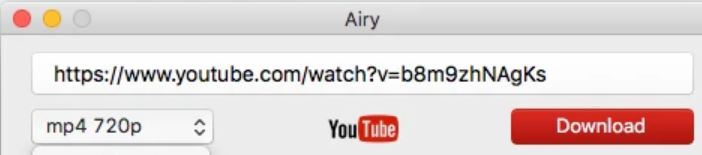
To find and play the MP3 file, open “Downloads” on your Mac and you will find a folder dedicated to “Airy.” Inside that folder any files you download through Airy will be found and can be moved easily.
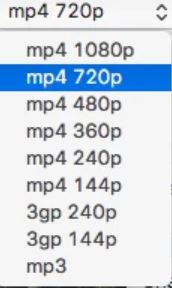
While this method is used to convert YouTube videos to MP3 through Airy, the video can be downloaded as MP4 too in different qualities. Just select MP4 from the drop down menu before you hit the Download button.
Try these articles related to YouTube




More Stories
Best Smartphones Under $1000 to Buy in 2025 April : Flagship Phones
Doogee Blade GT – Nothing Successor! The Rugged Smartphone Review
Top 8 Best Smartphone Under $800 to Buy in 2025 April